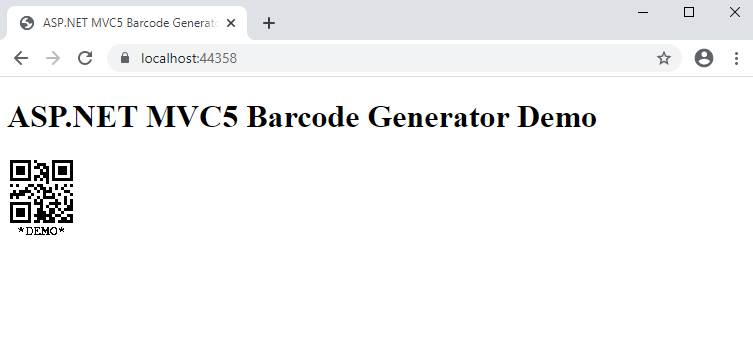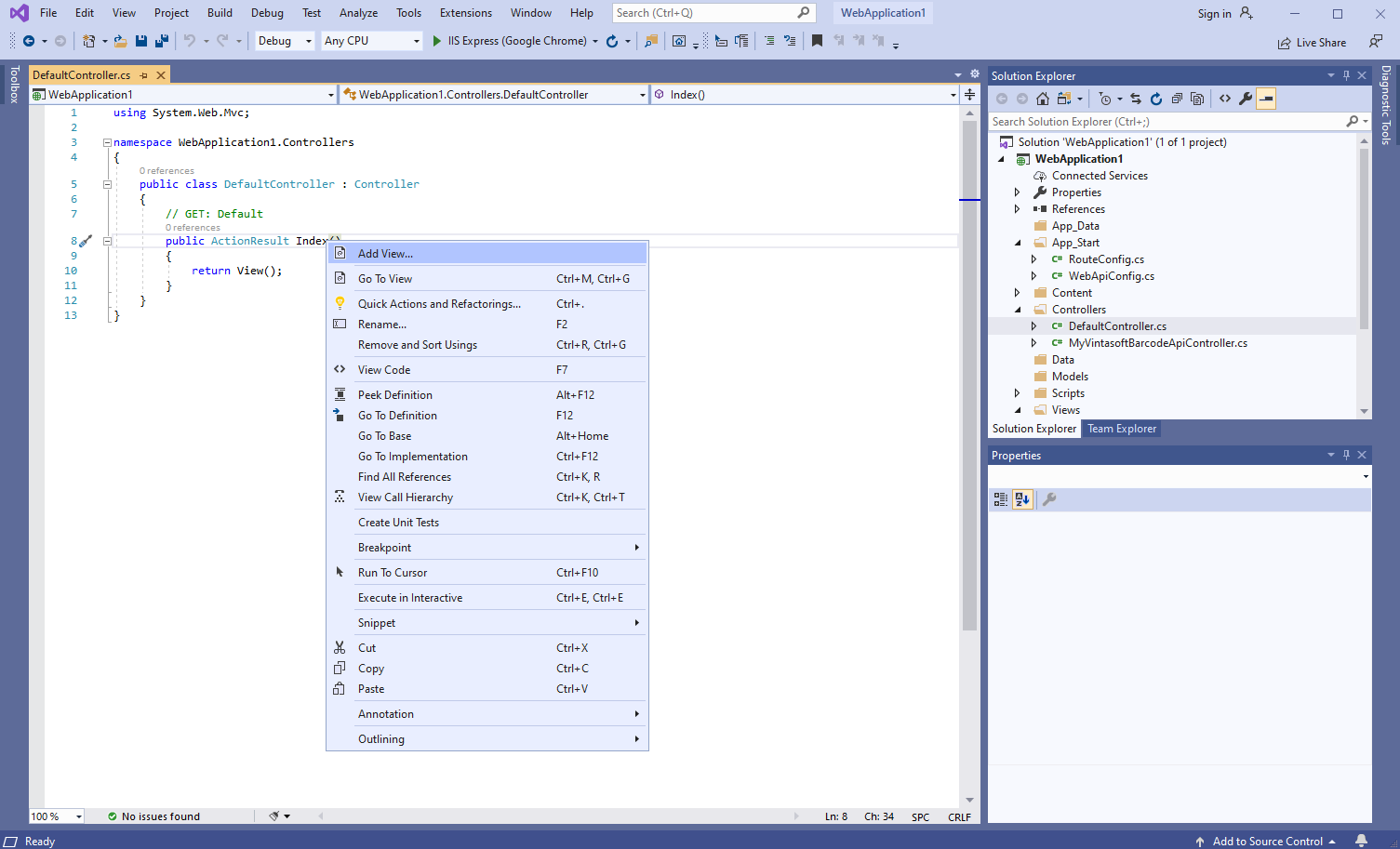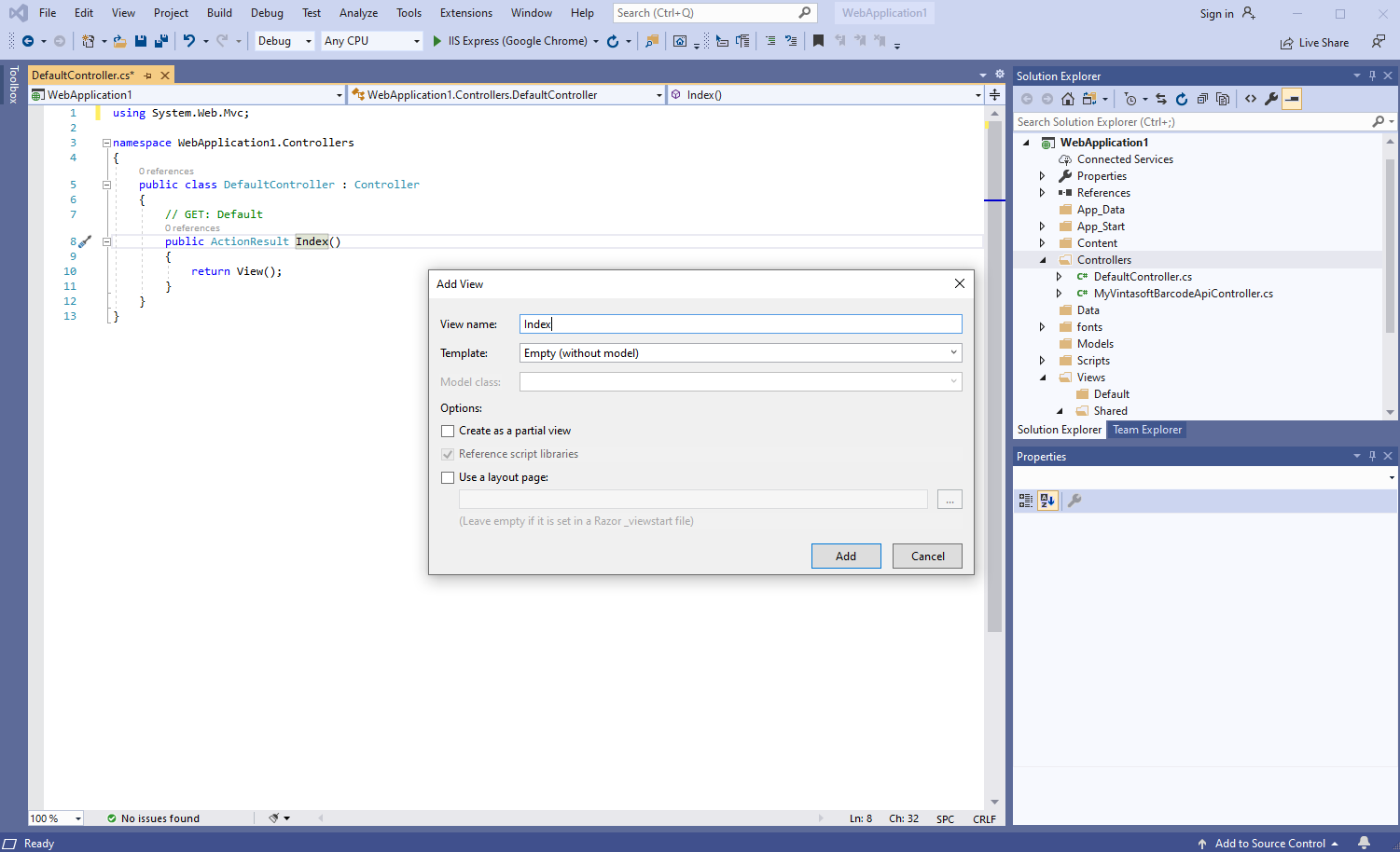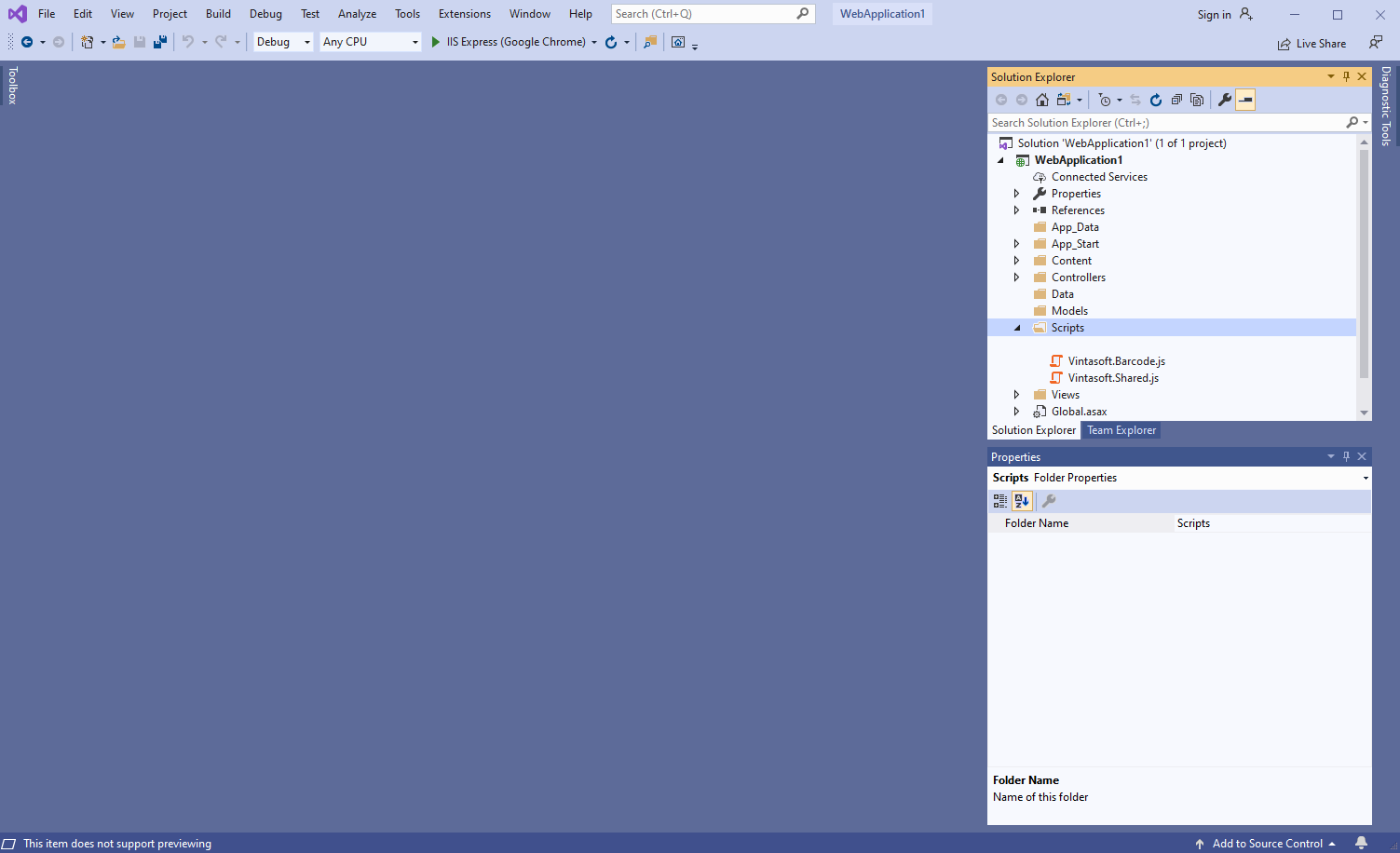Генерация изображения штрих-кода в приложении ASP.NET MVC5
Вот шаги, которые необходимо выполнить:
-
Создайте пустое приложение ASP.NET MVC5.
Запустите Visual Studio .NET 2019 и создайте новый проект, тип проекта - веб-приложение ASP.NET. Включите в проекте использование .NET Framework 4.7.2:
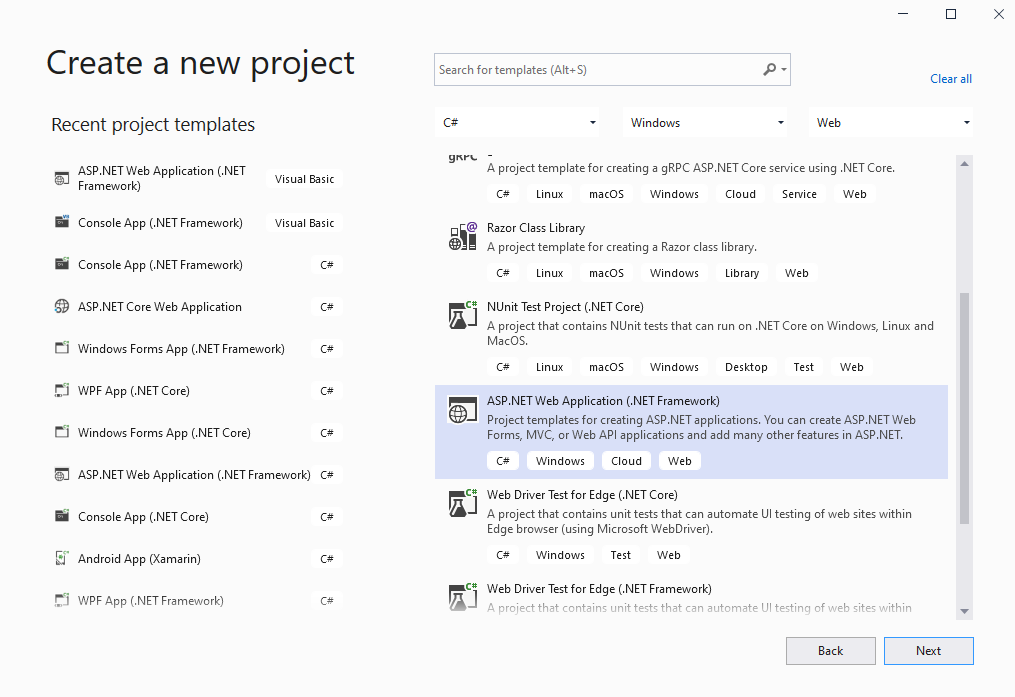
Выберите шаблон "Empty" для веб-приложения ASP.NET и включите в проекте использование Web API:
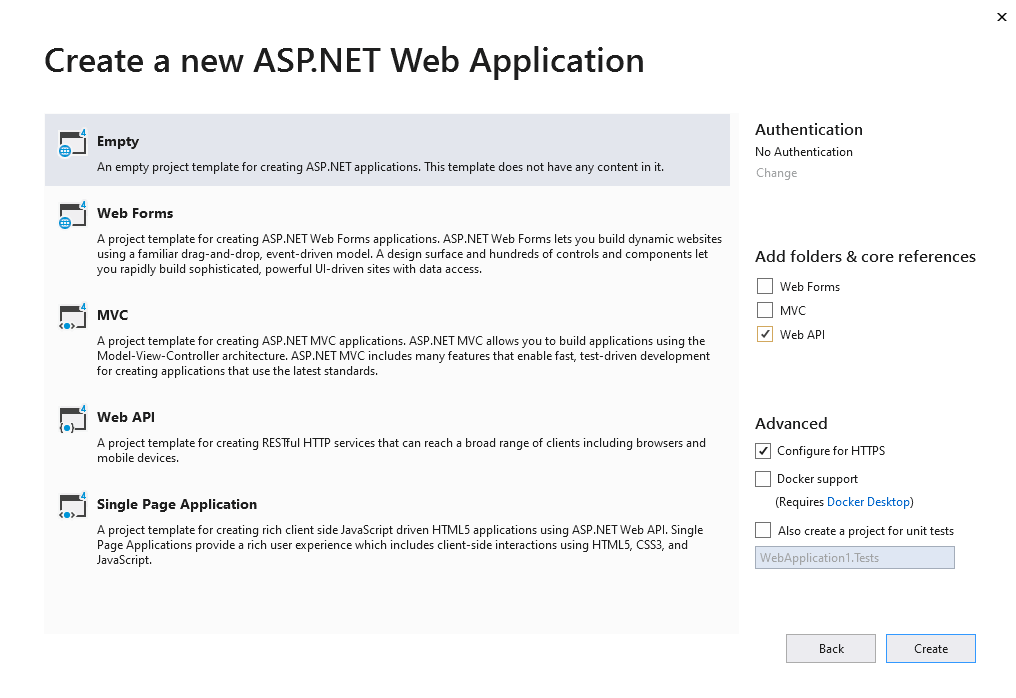
-
Серверная сторона: Добавьте ссылки на сборки Vintasoft assemblies в приложение ASP.NET MVC5.
Добавьте ссылки на сборки Vintasoft.Barcode.dll, Vintasoft.Barcode.Gdi.dll, Vintasoft.Shared.dll, Vintasoft.Shared.Web.dll, Vintasoft.Barcode.Web.Services.dll и Vintasoft.Barcode.Web.Api2Controllers.dll из папки "<InstallPath>\VintaSoft Barcode .NET 15.1\Bin\DotNet4\AnyCPU\" в приложение ASP.NET MVC5.
Комментарий: Ссылка на сборку Vintasoft.Barcode.Gdi.dll необходима только в том случае, если SDK должен рисовать текстовое значение штрих-кода на изображении штрих-кода. Вместо сборки Vintasoft.Barcode.Gdi.dll можно использовать сборку Vintasoft.Barcode.ImageSharp.dll или Vintasoft.Barcode.SkiaSharp.dll.
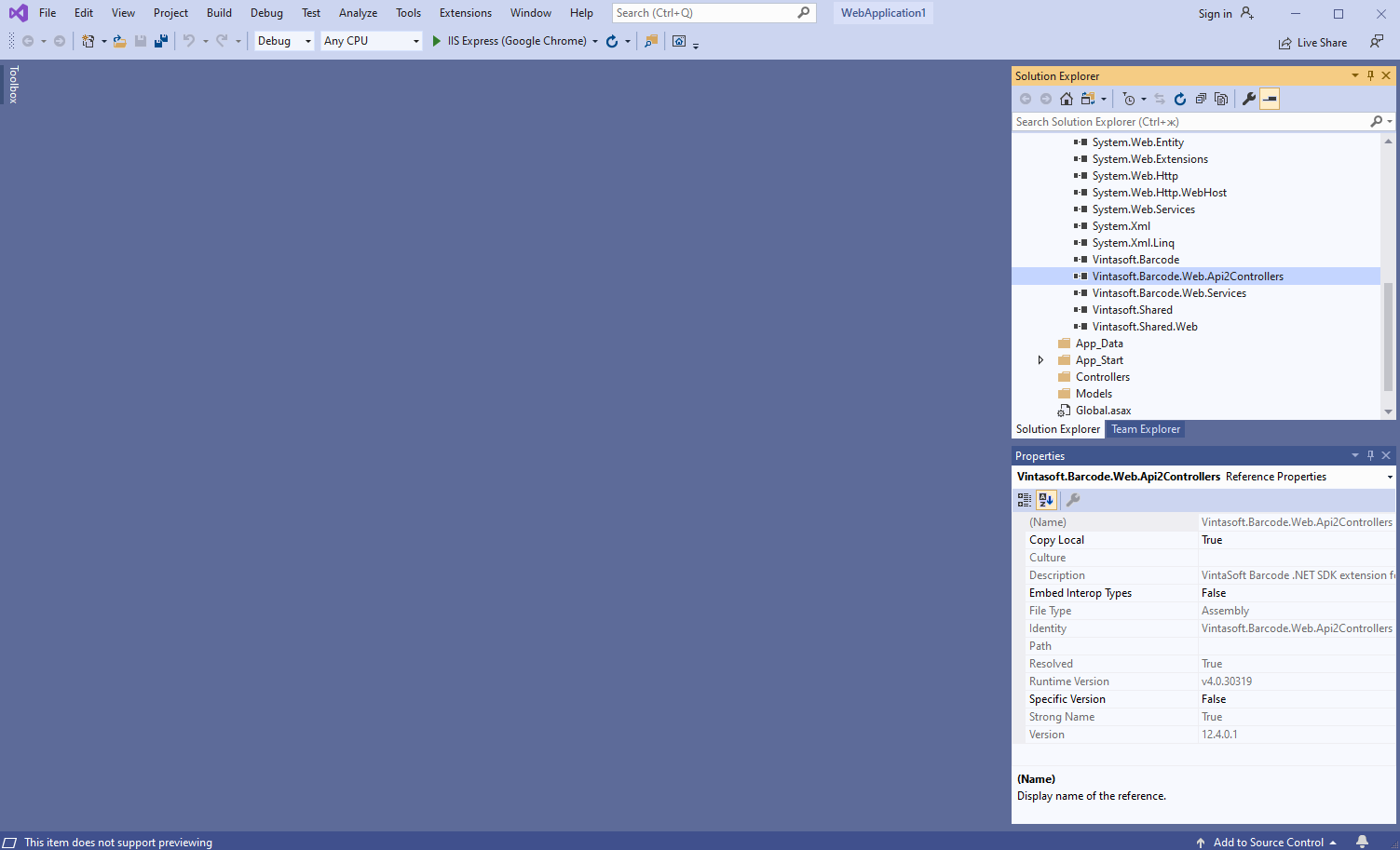
-
Серверная сторона: Добавьте в приложение ASP.NET MVC5 контроллер Web API 2, который позволяет генерировать штрих-коды.
-
Нажмите правую кнопку мыши на папке "Controllers" и выберите "Add => Controller..." в контекстном меню
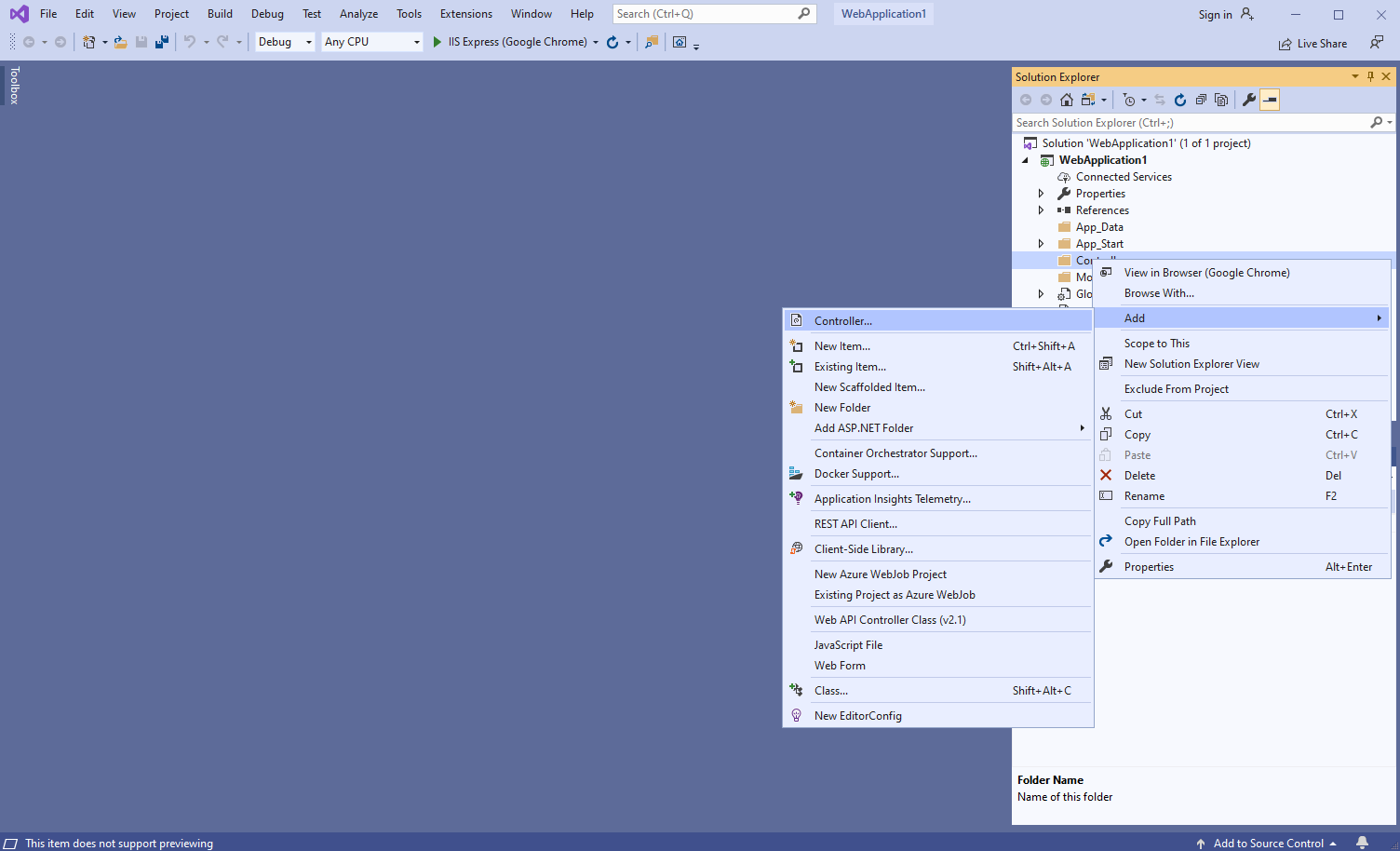
-
Выберите шаблон "Web API 2 Controller - Empty", задайте имя контроллера "MyVintasoftBarcodeApiController" и нажмите кнопку "Add"
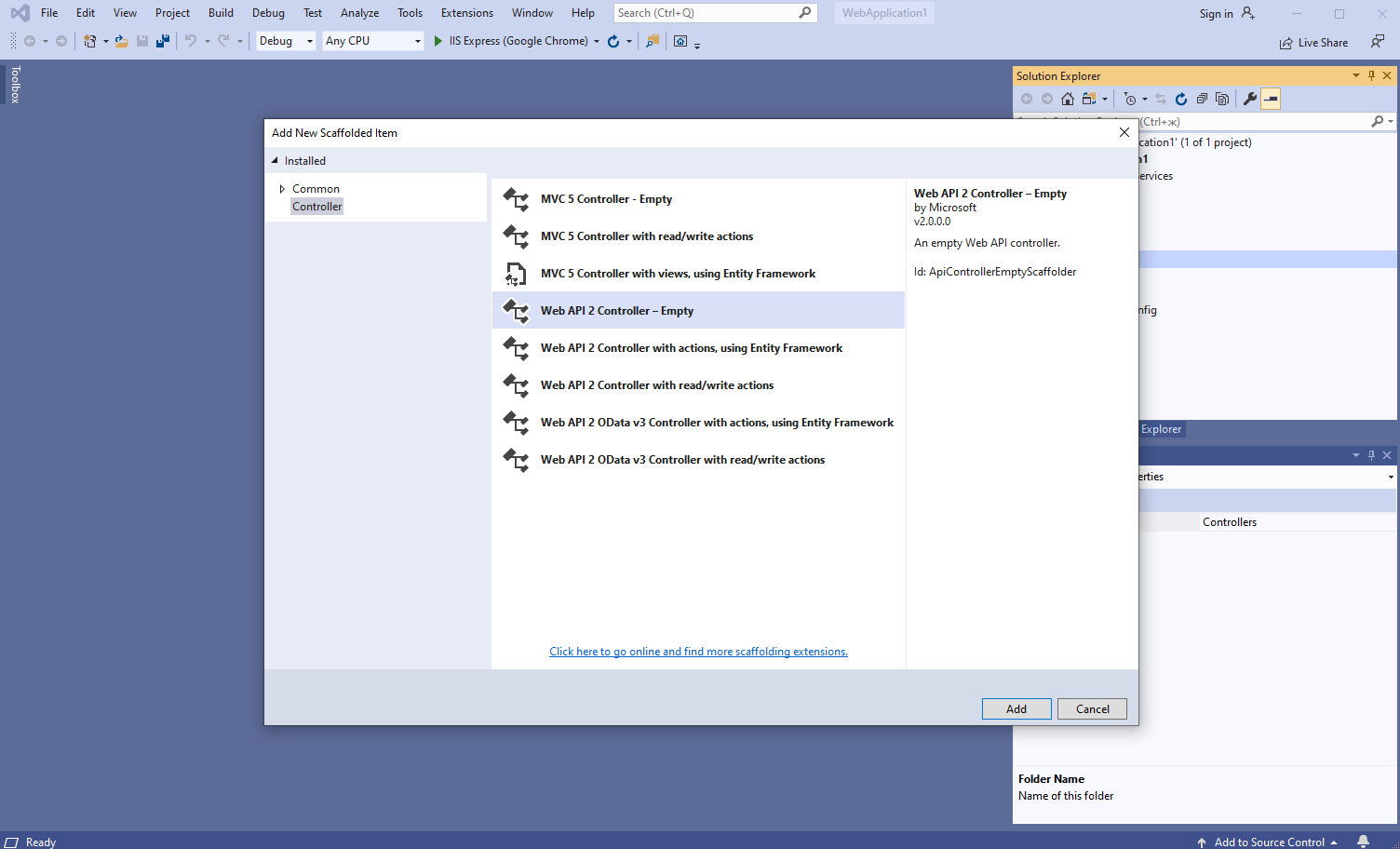
-
Укажите, что класс MyVintasoftBarcodeApiController является производным от класса Vintasoft.Barcode.Web.Api2Controllers.VintasoftBarcodeApi2Controller
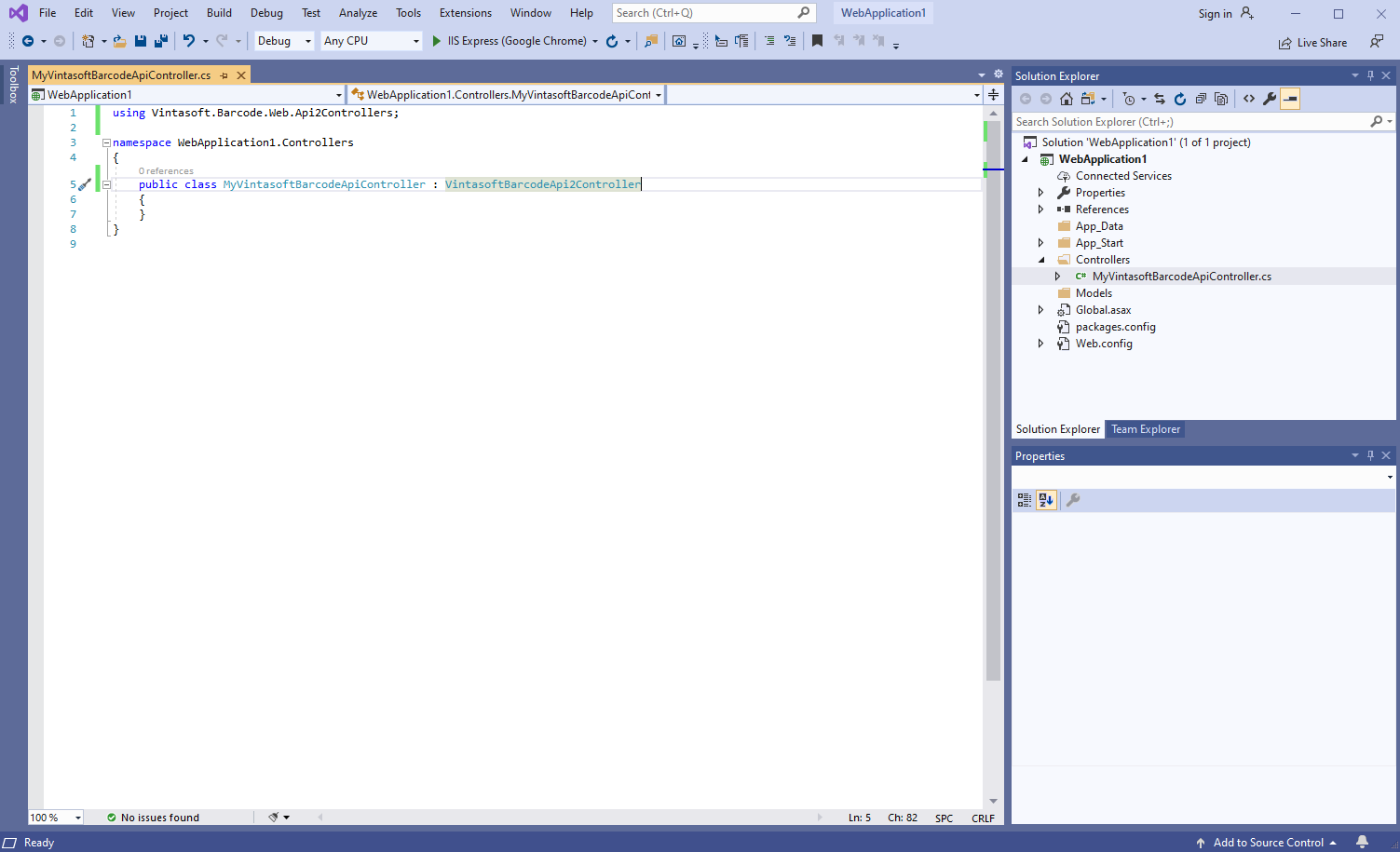
Вот исходные коды C# класса MyVintasoftBarcodeApiController:
-
Откройте файл "App_Start\WebApiConfig.cs" и убедитесь, что приложение ASP.NET MVC корректно регистрирует маршрут для контроллера Web API.
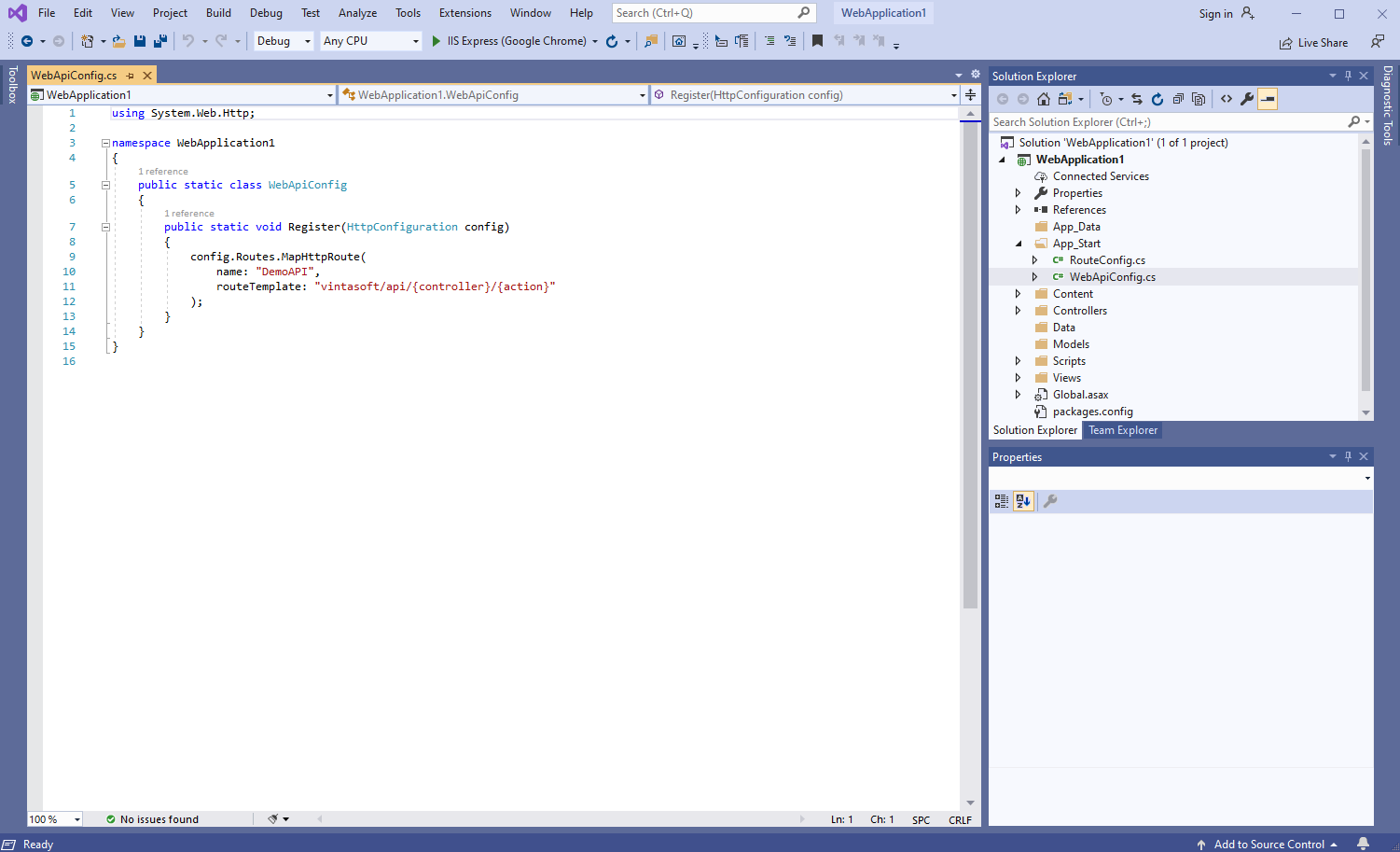
Вот исходные коды C# файла WebApiConfig.cs:
-
Нажмите правую кнопку мыши на папке "Controllers" и выберите "Add => Controller..." в контекстном меню
-
Серверная сторона: Создайте контроллер ASP.NET MVC 5 для веб-представления, которое будет отображать сгенерированный штрих-код.
-
Нажмите правую кнопку мыши на папке "Controllers" и выберите "Add => Controller..." в контекстном меню
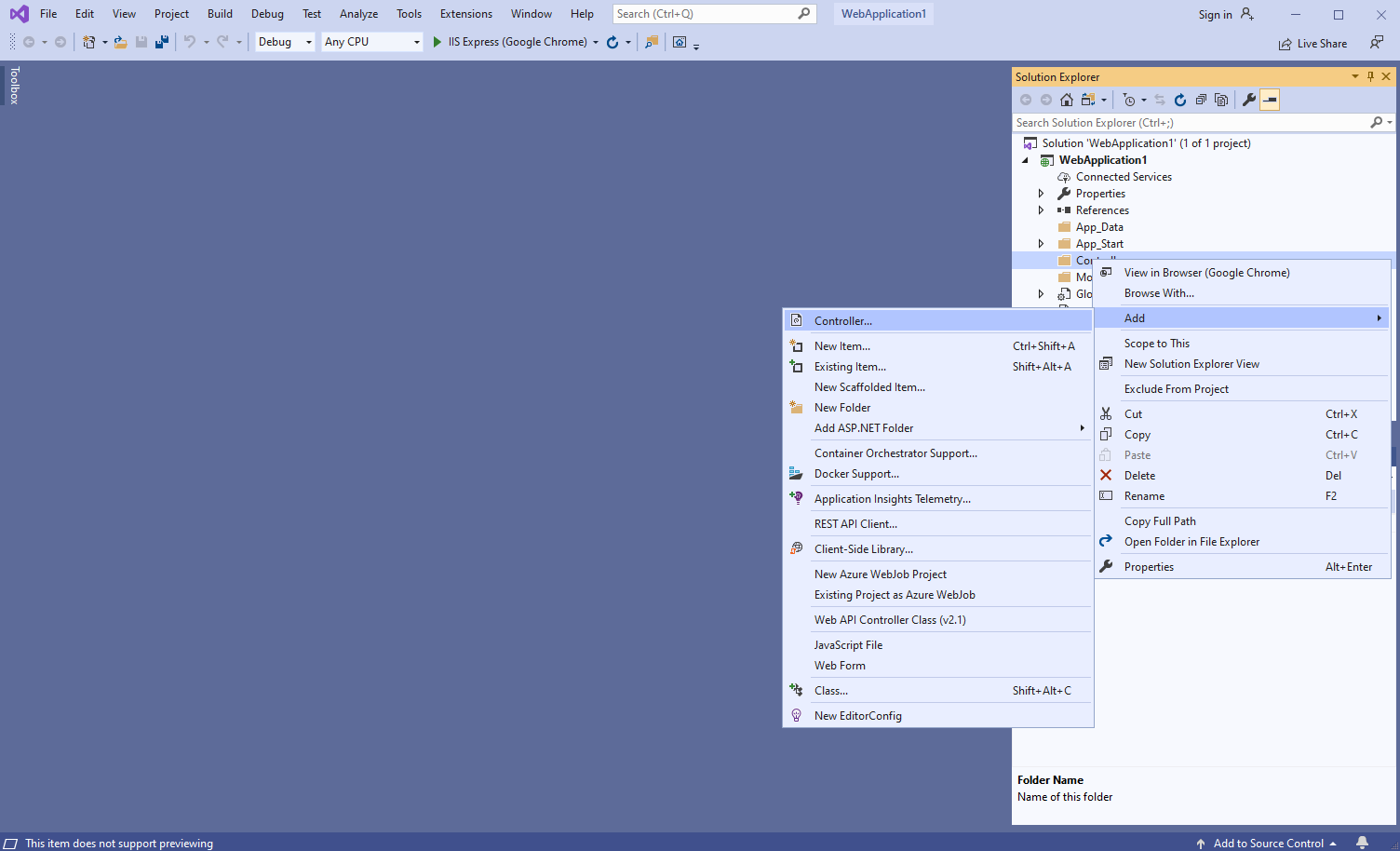
-
Выберите шаблон "MVC 5 Controller - Empty", задайте имя контроллера "DefaultController" и нажмите кнопку "Add"
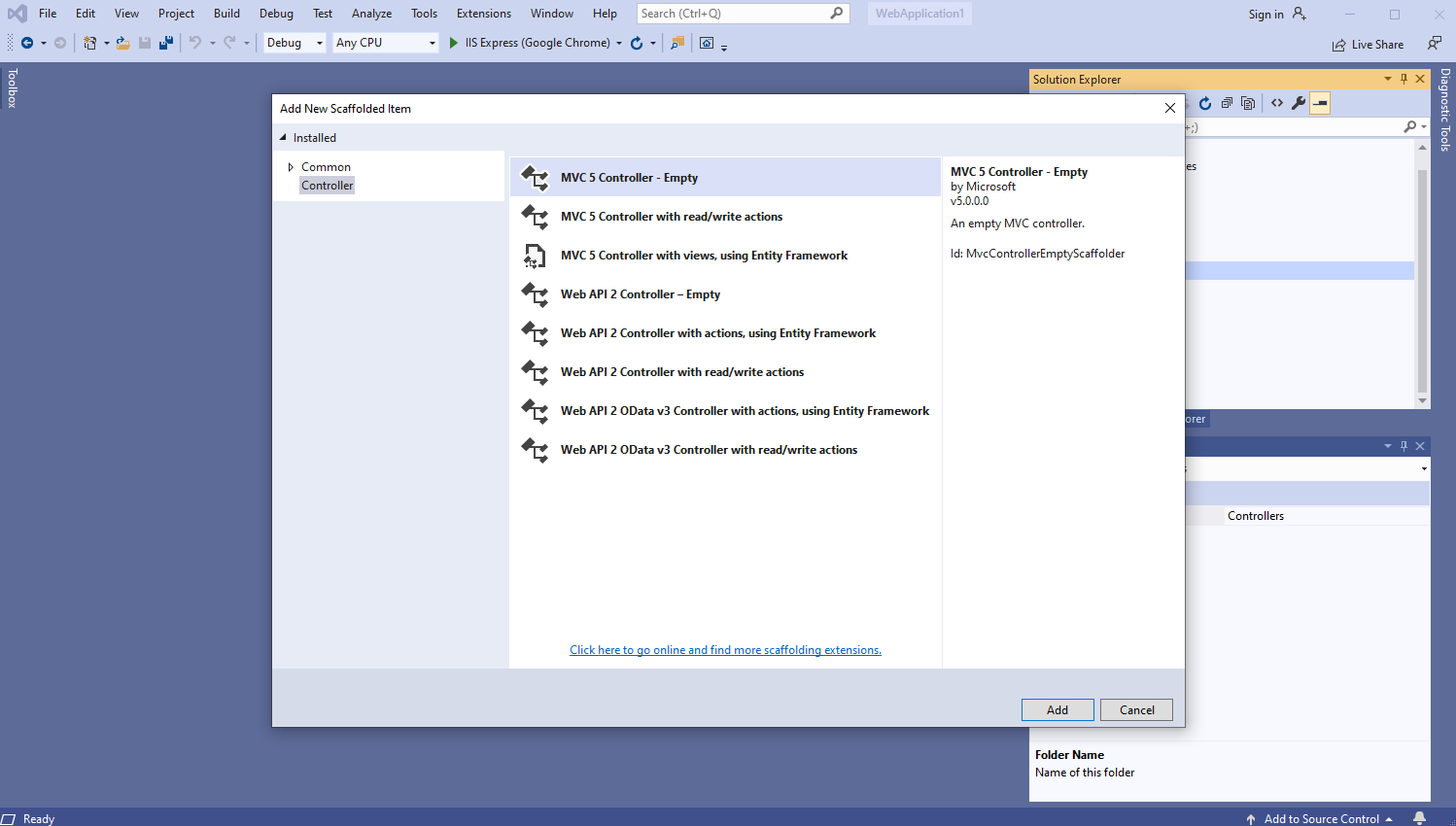
-
Откройте файл "App_Start\RouteConfig.cs" и убедитесь, что приложение ASP.NET MVC корректно регистрирует маршрут для контроллера MVC.
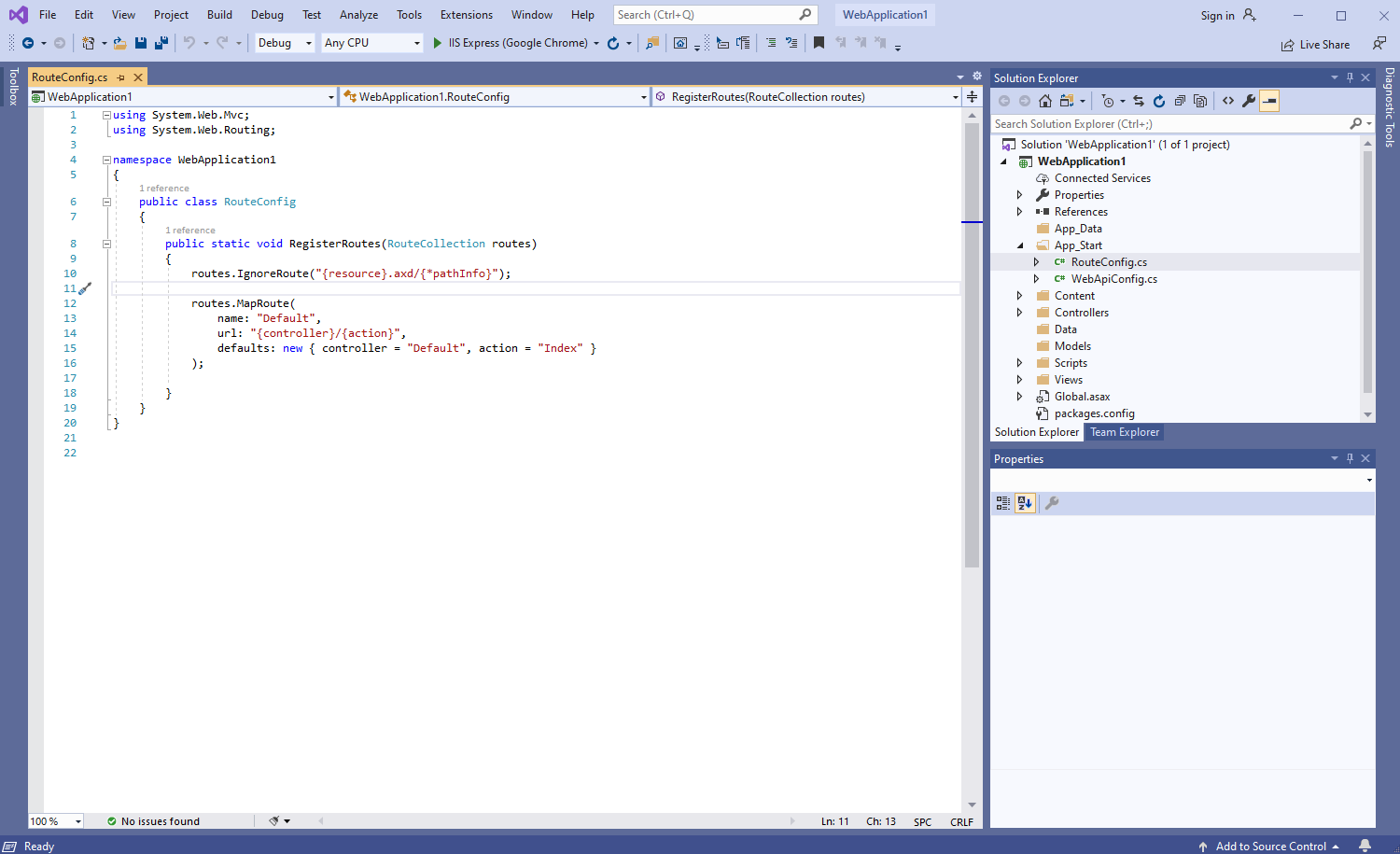
Вот исходные коды C# файла RouteConfig.cs:
-
Нажмите правую кнопку мыши на папке "Controllers" и выберите "Add => Controller..." в контекстном меню
-
Серверная сторона: Проверьте глобальную конфигурацию приложения ASP.NET MVC5.
Откройте файл "Global.asax.cs" и убедитесь, что метод "Application_Start" регистрирует все области в приложении ASP.NET MVC, настраивает глобальную конфигурацию HTTP для приложения ASP.NET, регистрирует маршруты для приложения ASP.NET MVC.
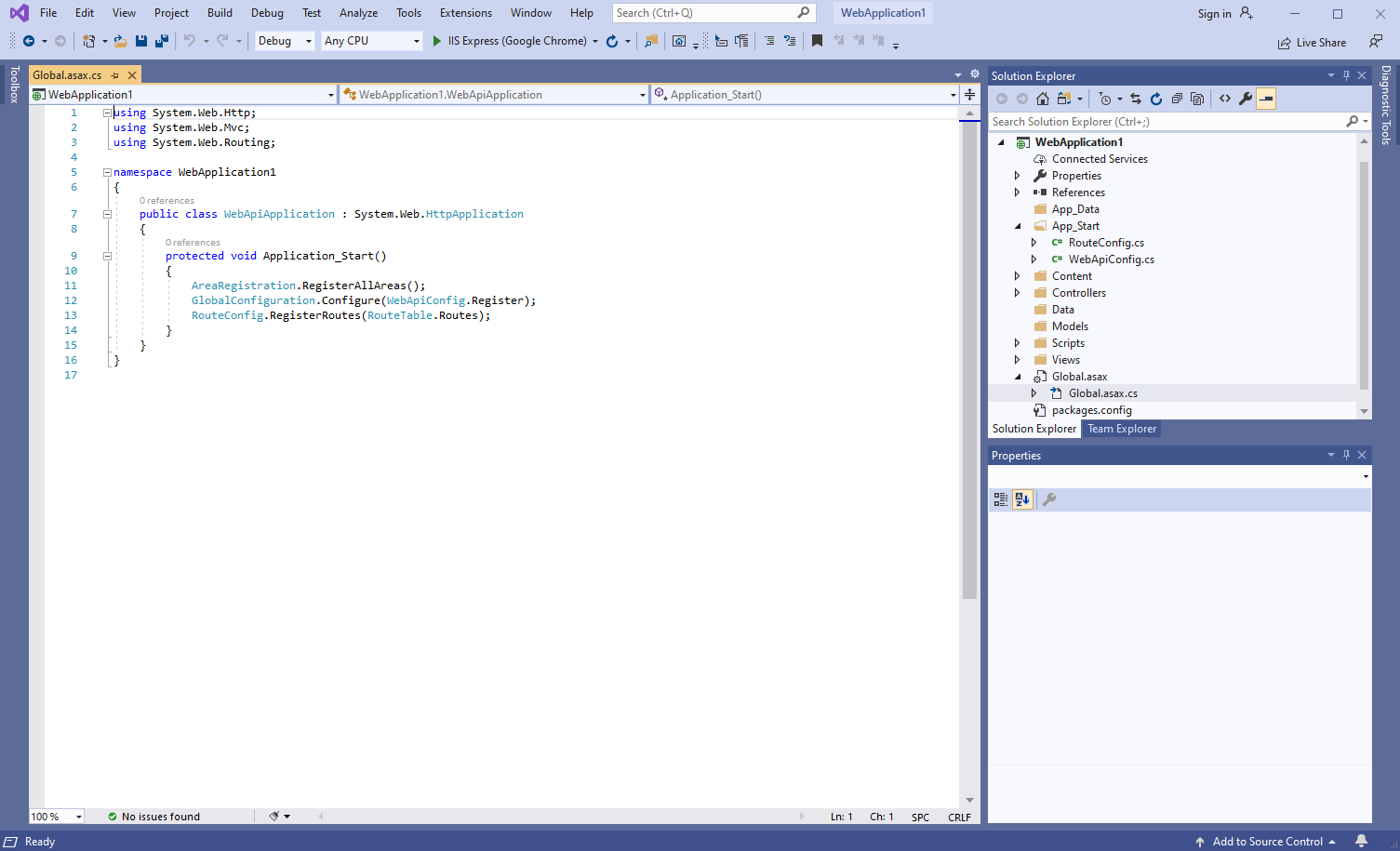
Вот исходные коды C# файла Global.asax.cs:
-
Клиентская сторона: Создайте веб-представление для отображения сгенерированного штрих-кода.
-
Клиентская сторона: Добавьте в проект файлы Vintasoft JavaScript.
-
Клиентская сторона: Добавьте в веб-представление код JavaScript, который генерирует и отображает изображение штрих-кода.
-
Откройте веб-представление - файл "Views\Default\Index.cshtml".
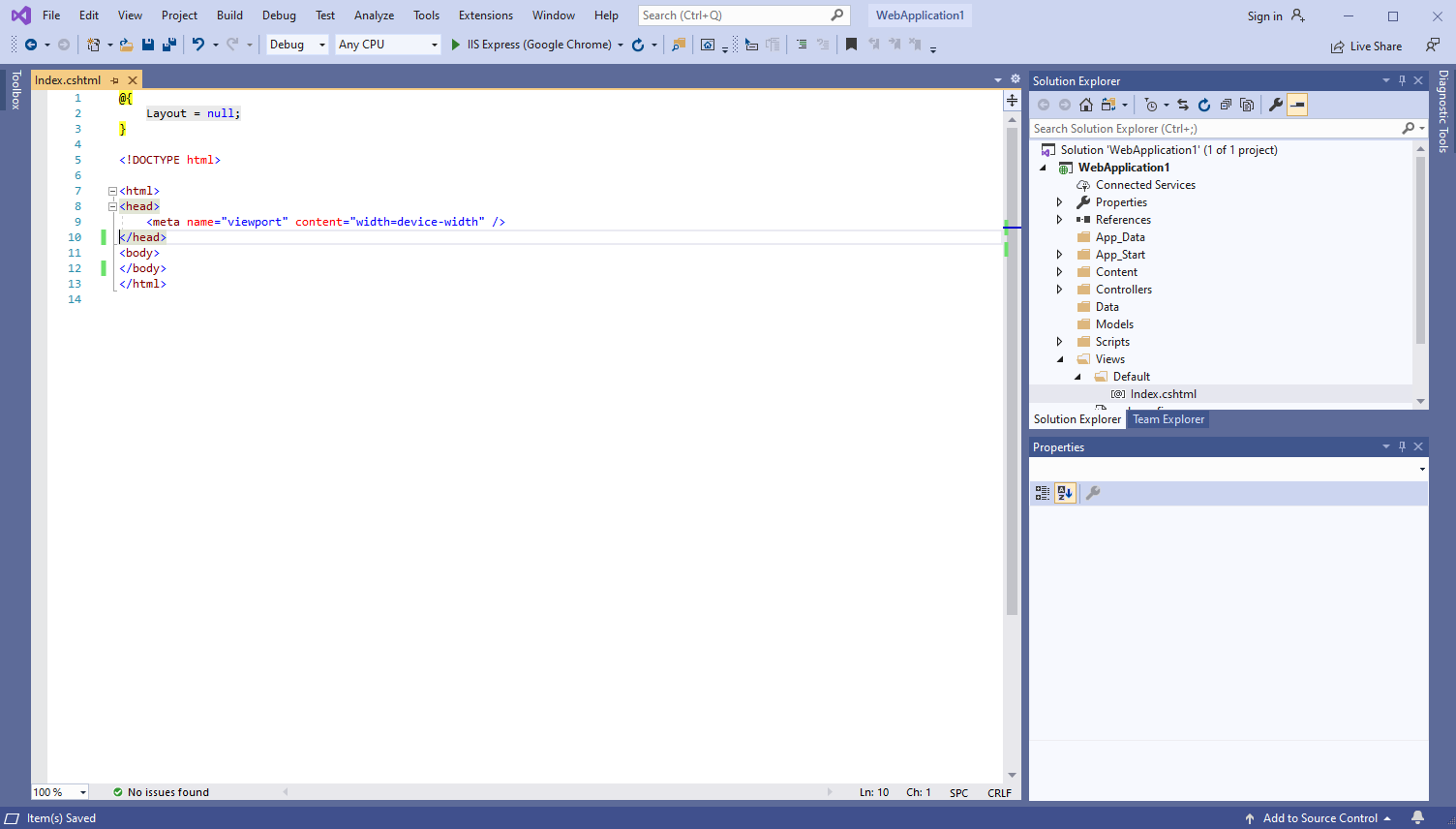
-
Добавьте ссылки на файлы Vintasoft JavaScript:
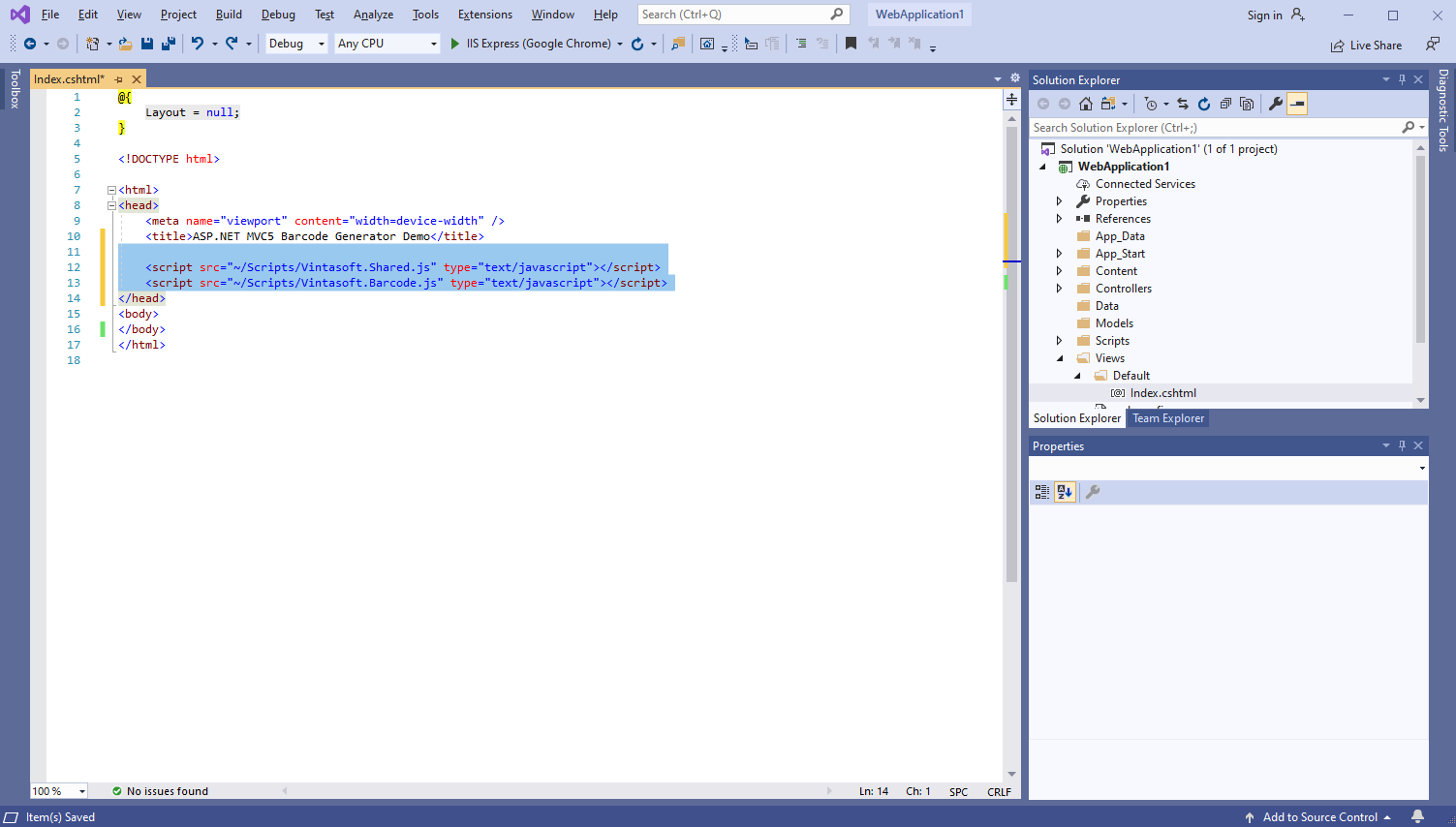
Вот HTML-код, который добавляет ссылки на файлы Vintasoft JavaScript:
-
Добавьте в веб-представление HTML-разметку (элемент image, который будет отображать сгенерированное изображение штрих-кода):
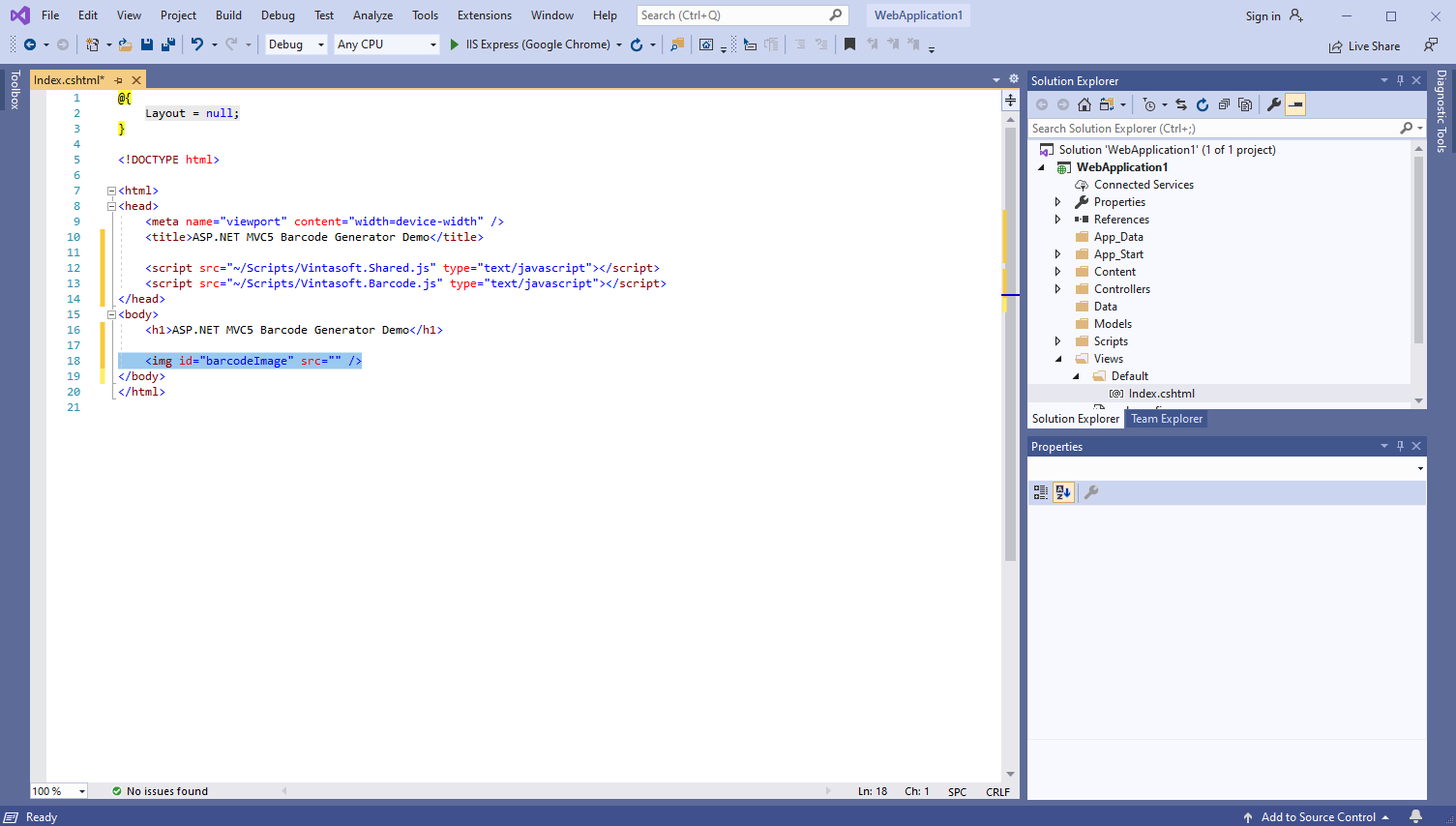
Вот код HTML-разметки:
-
Добавьте код JavaScript, который генерирует и отображает изображение штрих-кода:

Вот код JavaScript, который генерирует и отображает изображение штрих-кода:
-
Откройте веб-представление - файл "Views\Default\Index.cshtml".
-
Запустите приложение ASP.NET MVC5 и оцените результат.