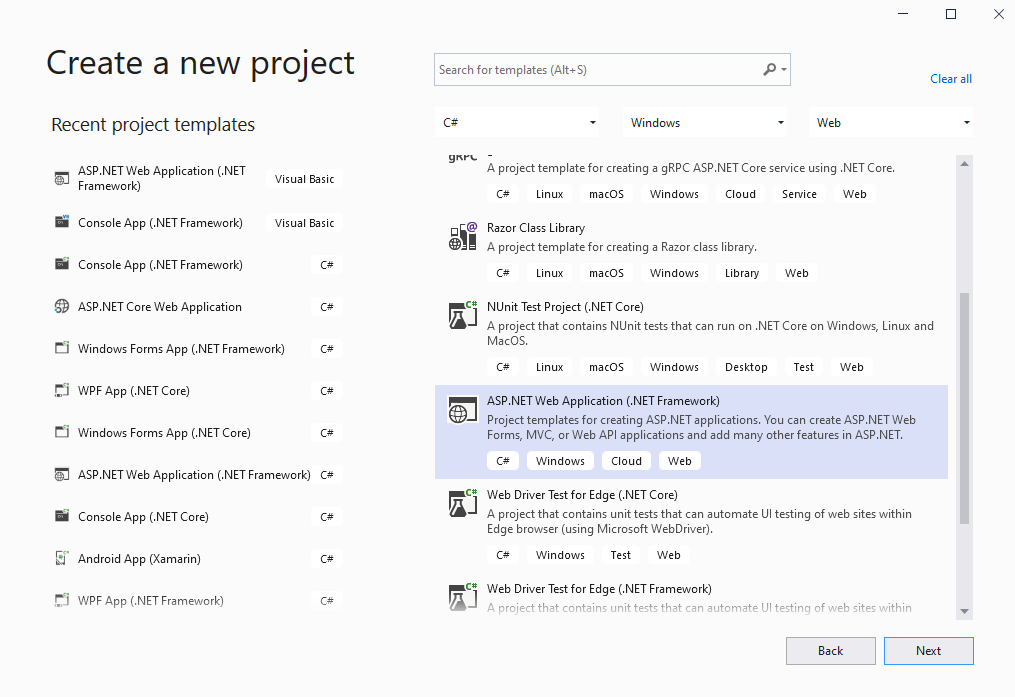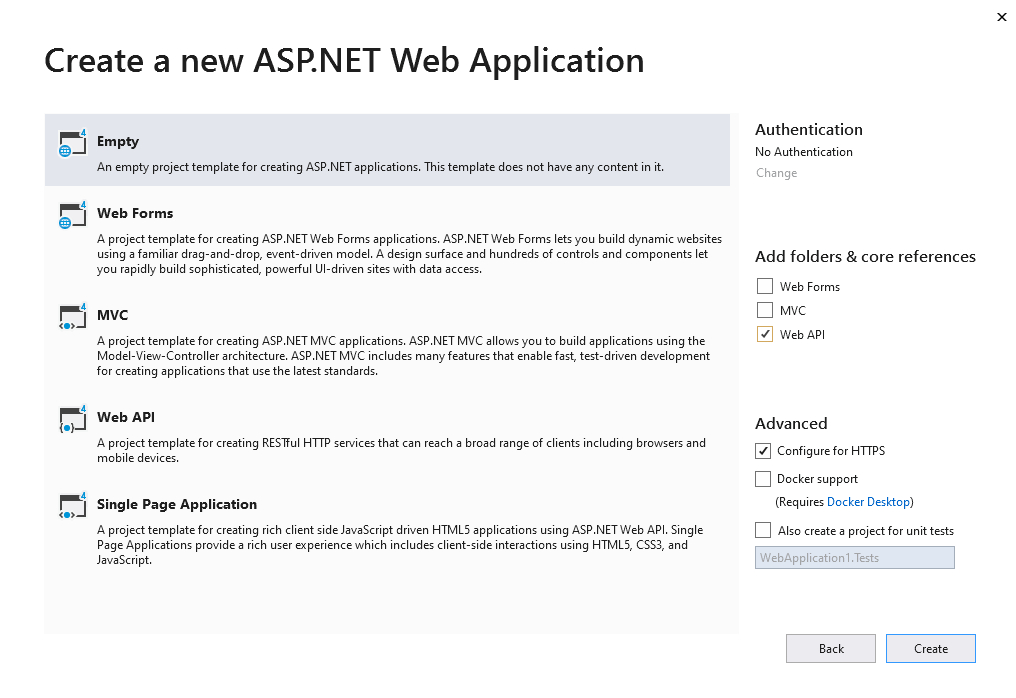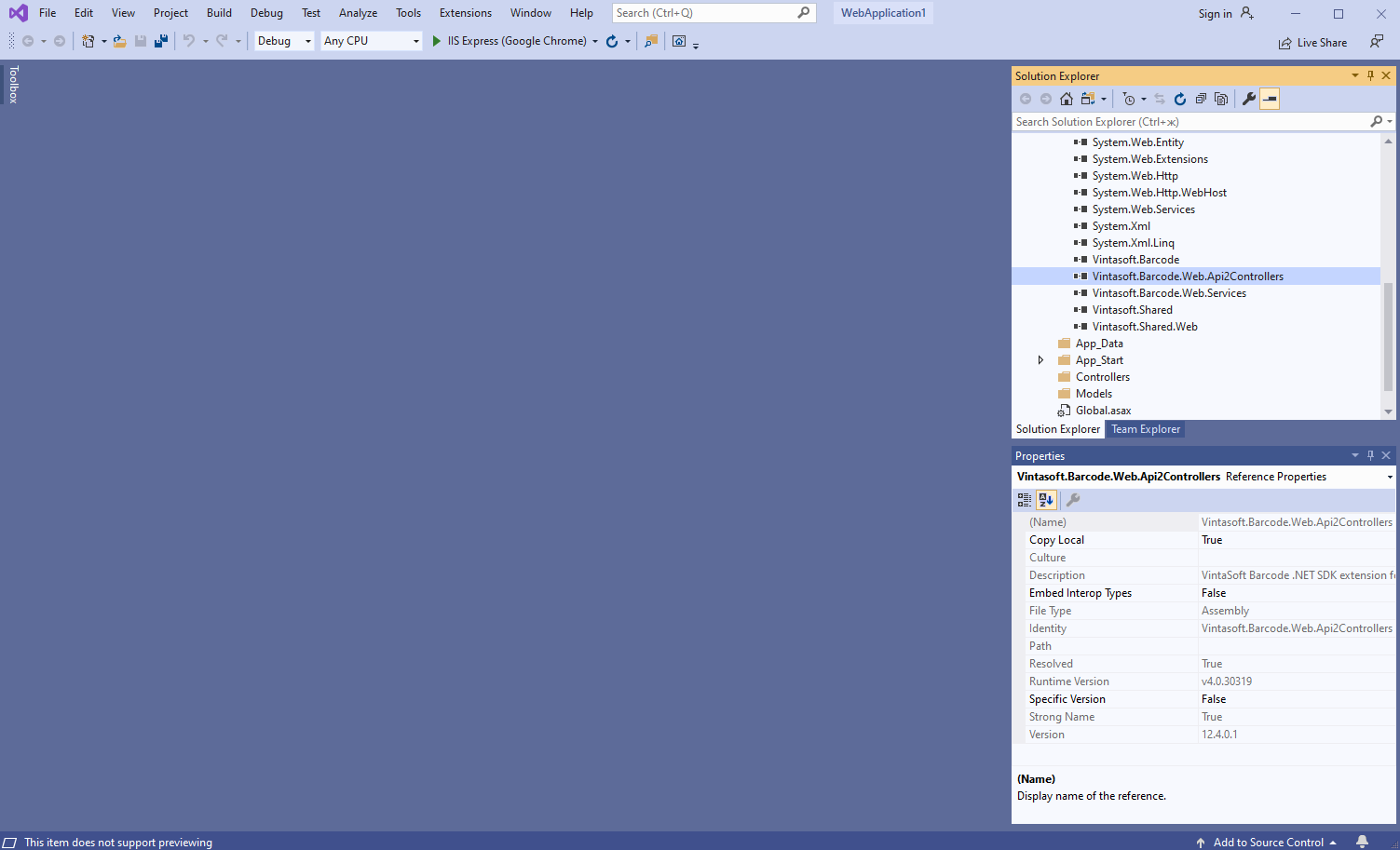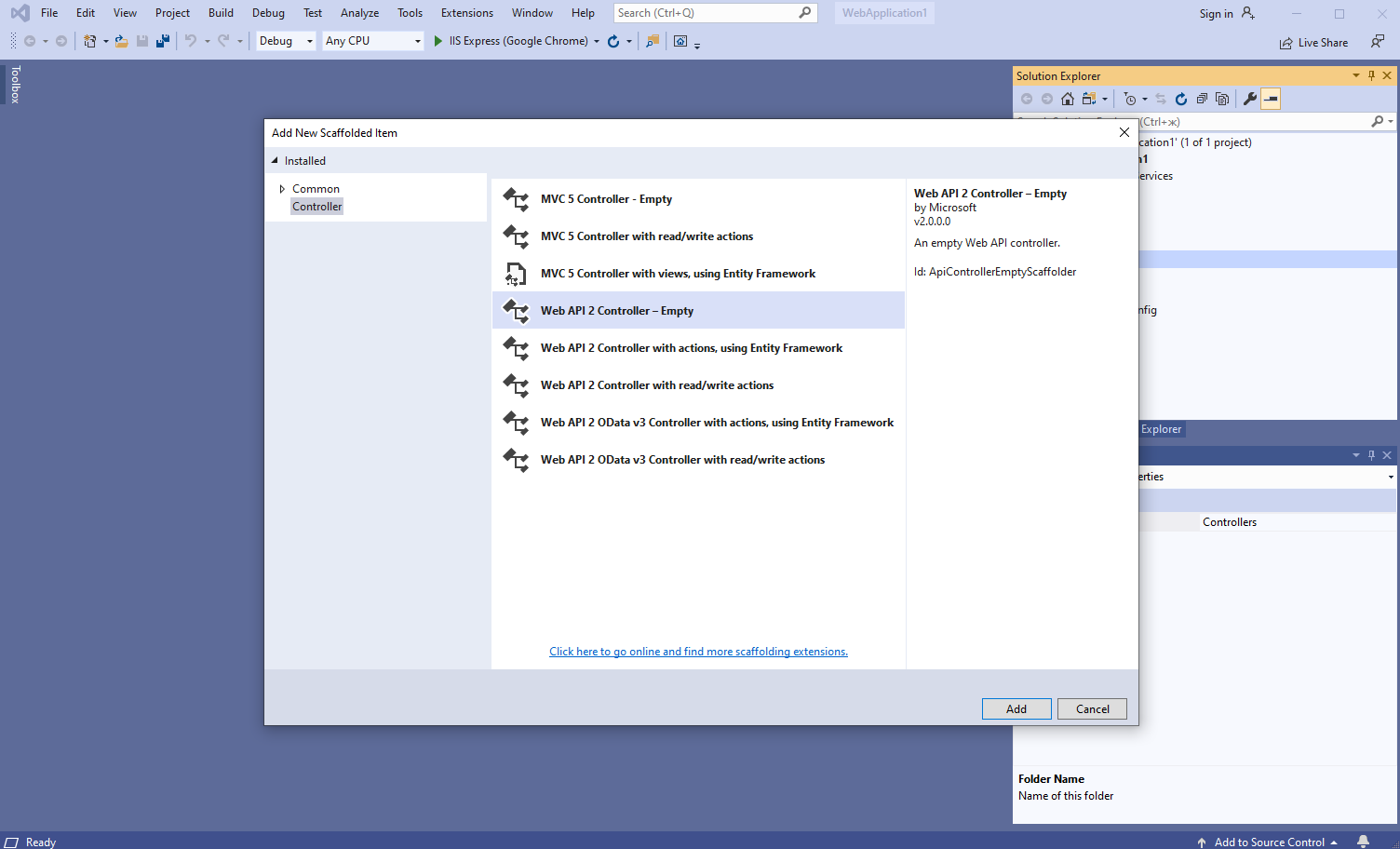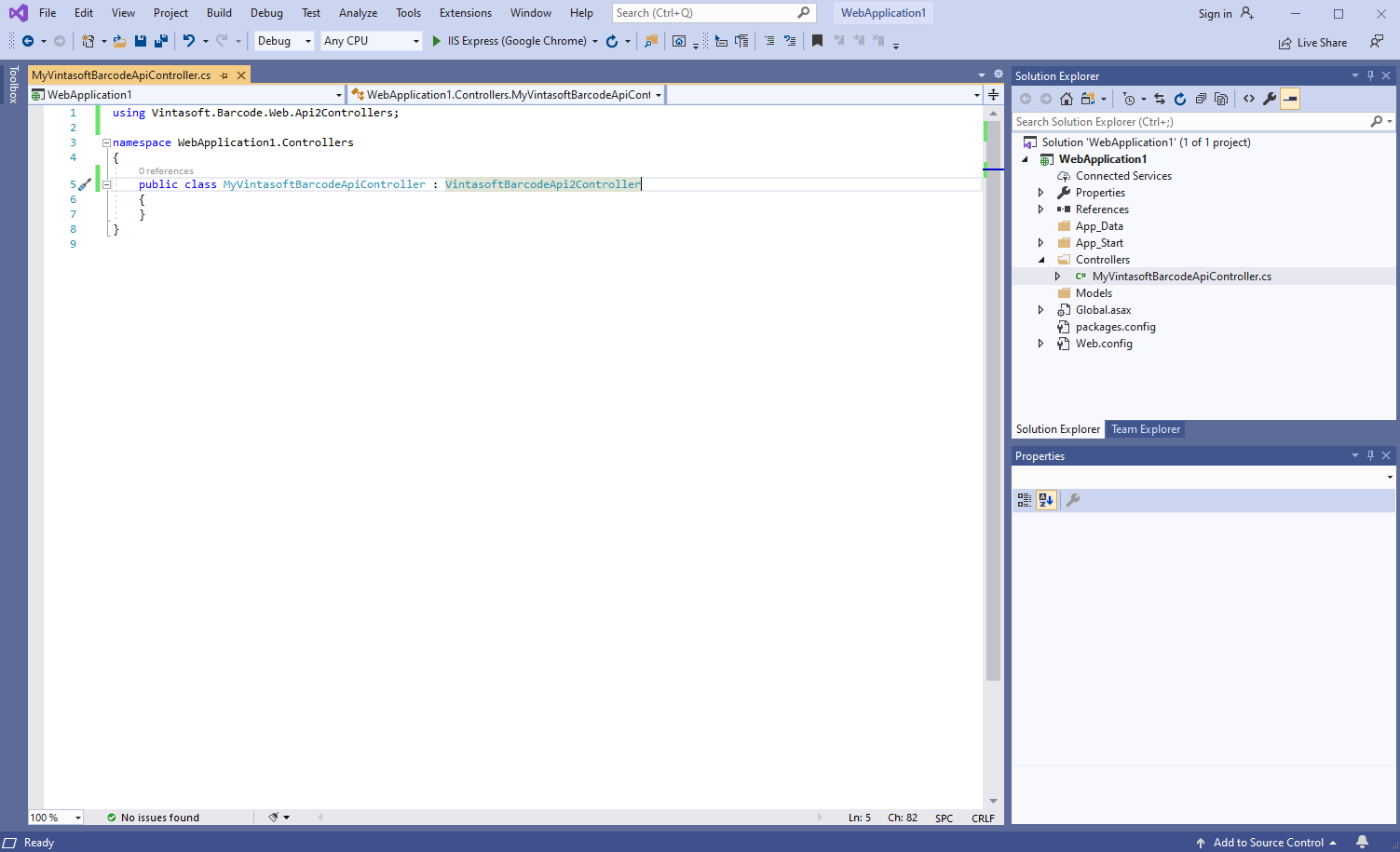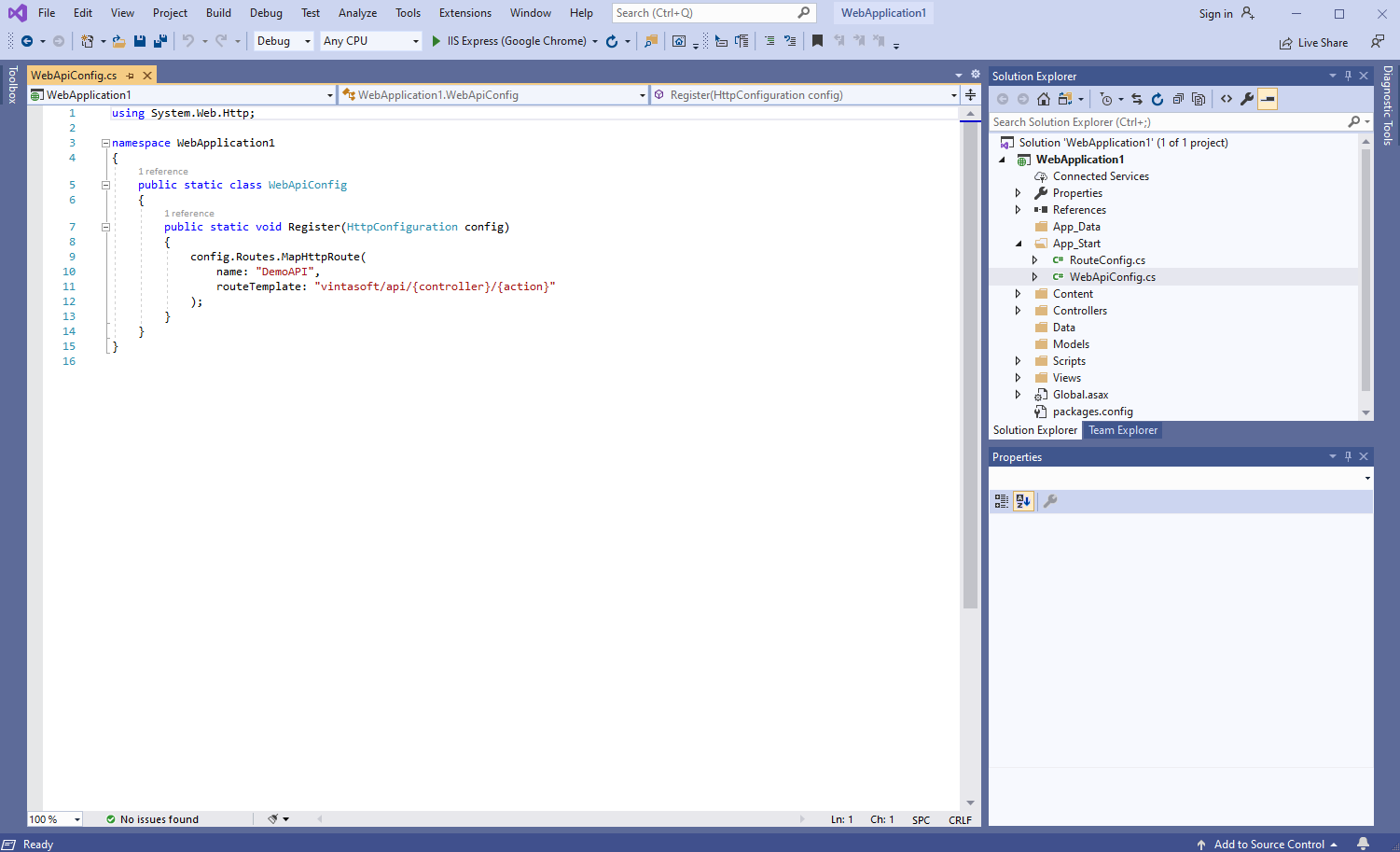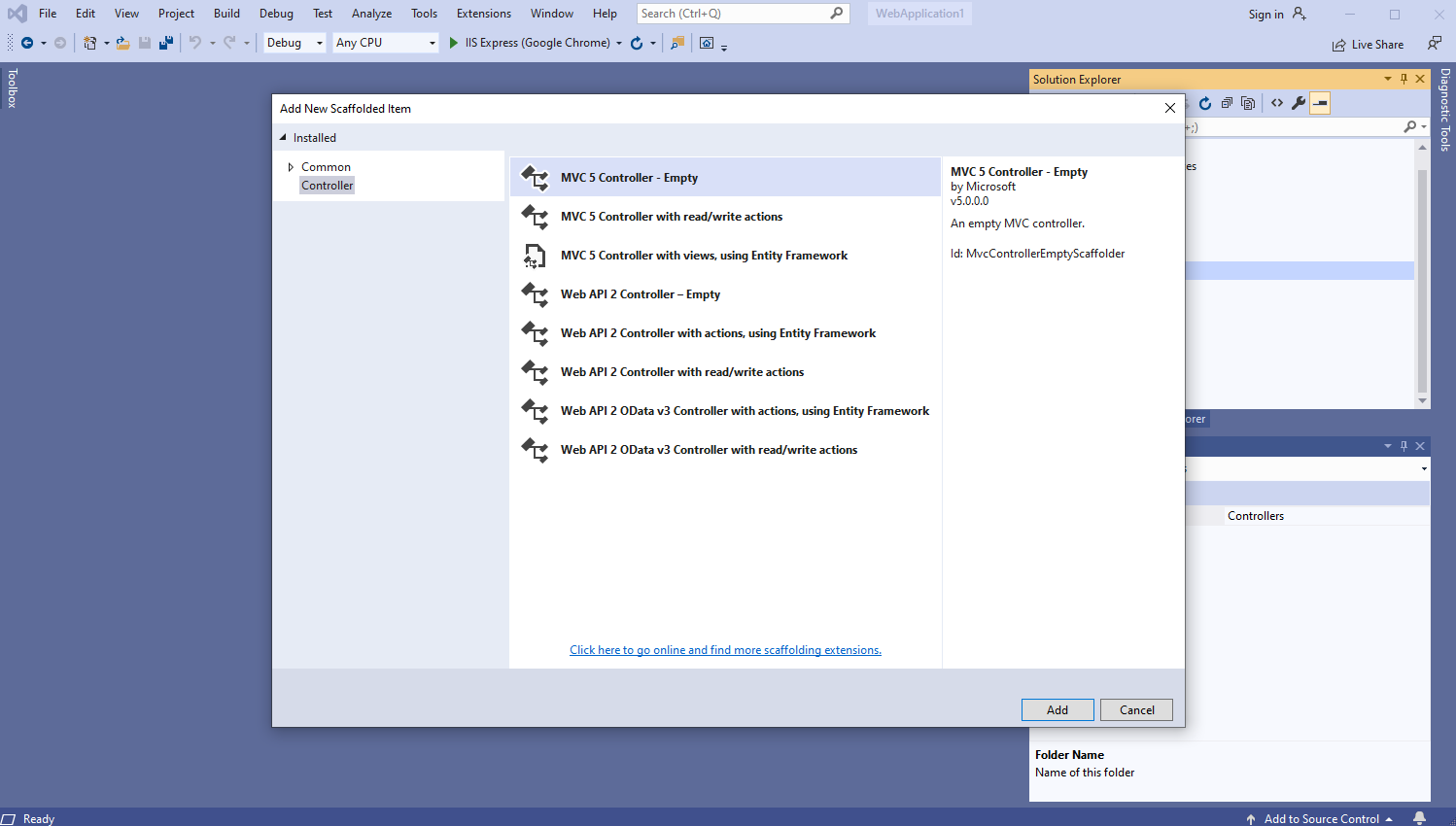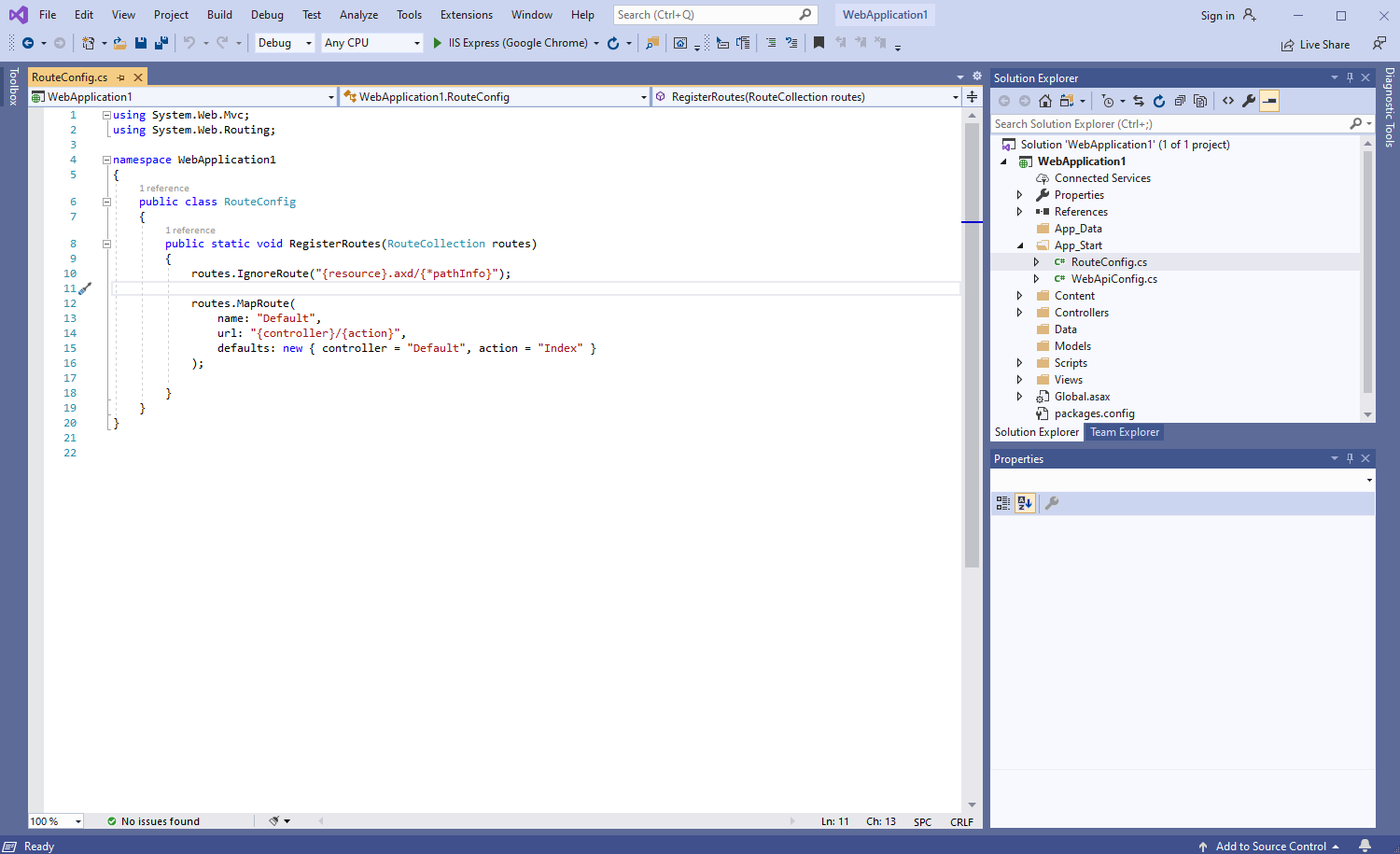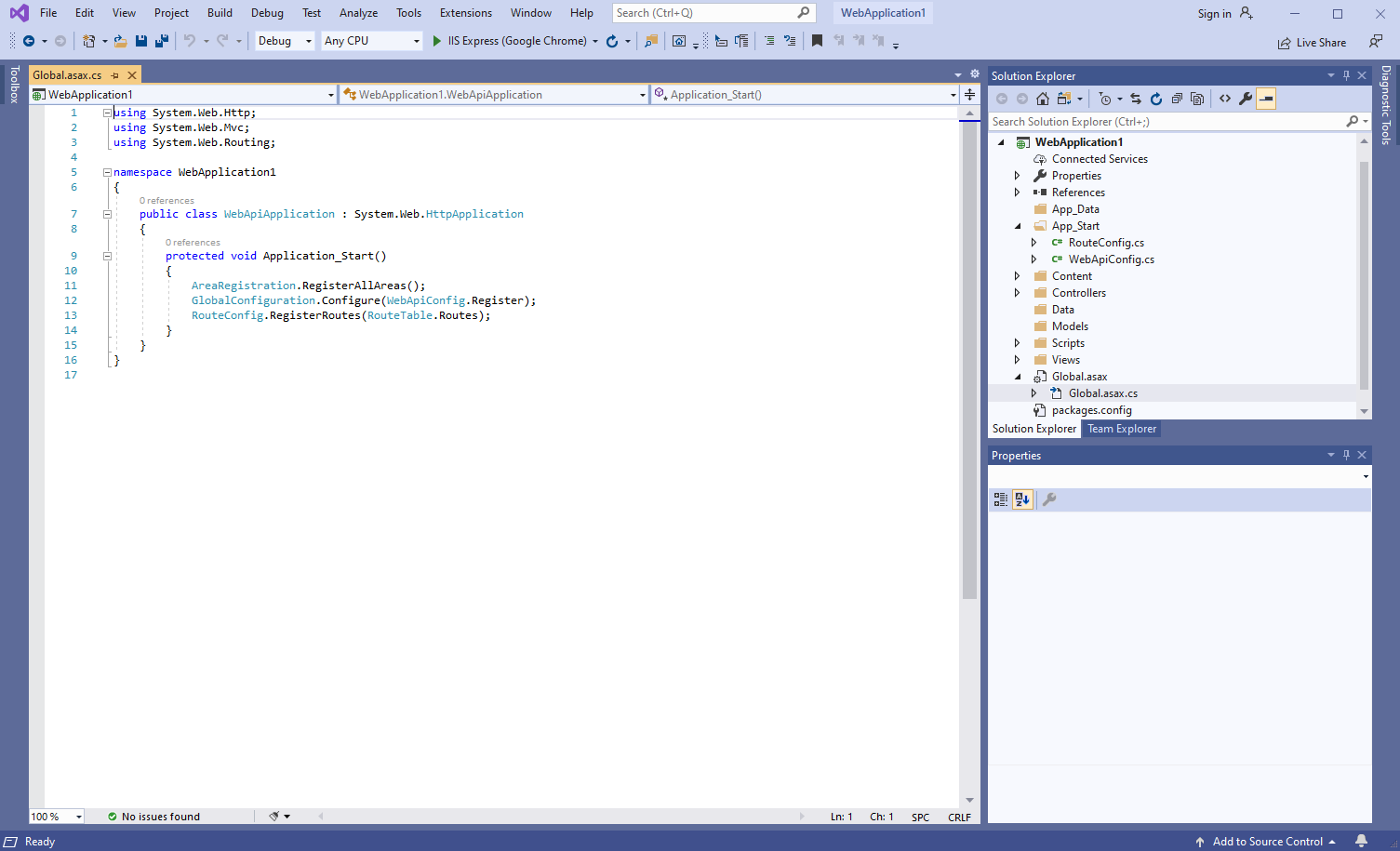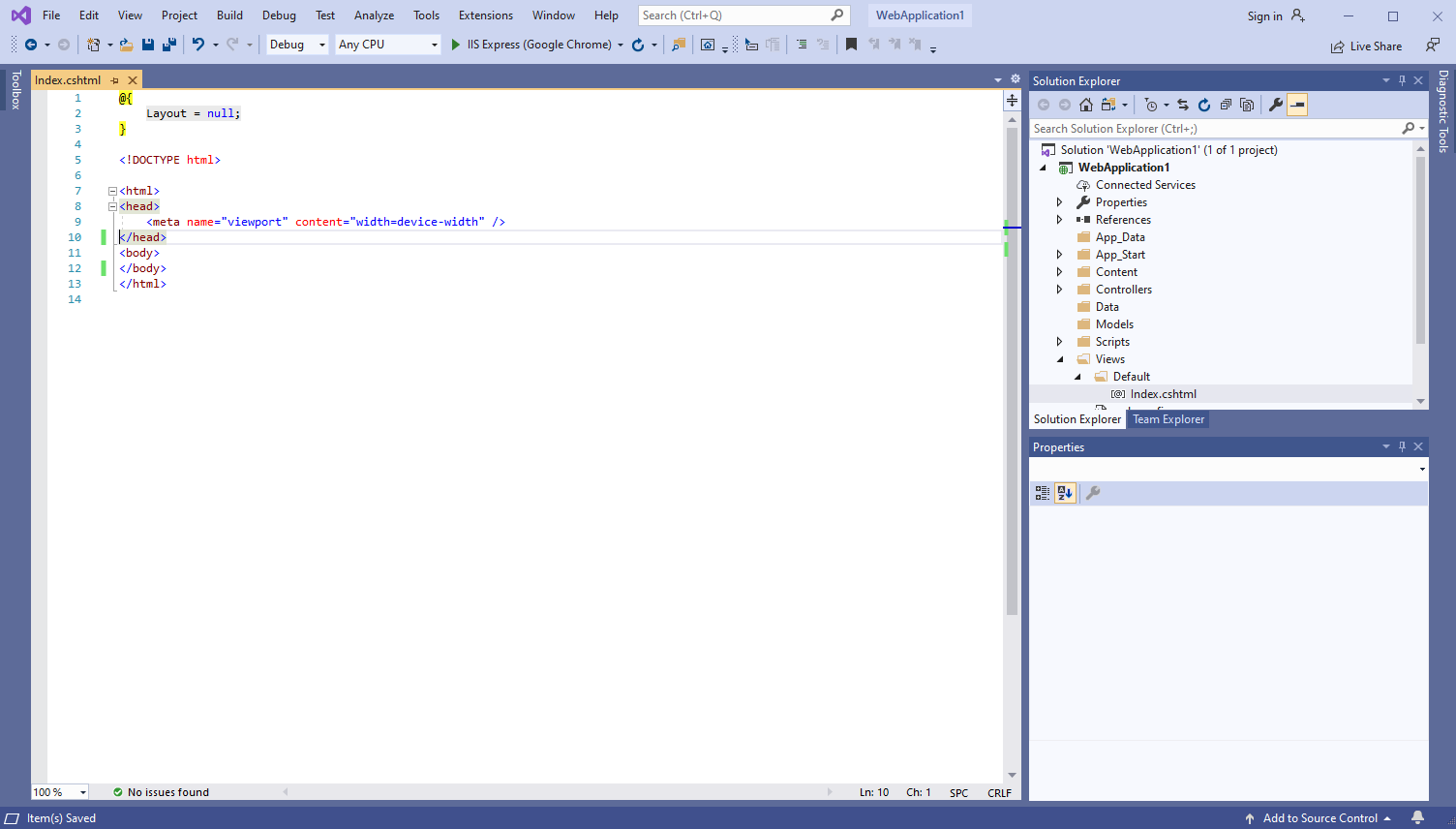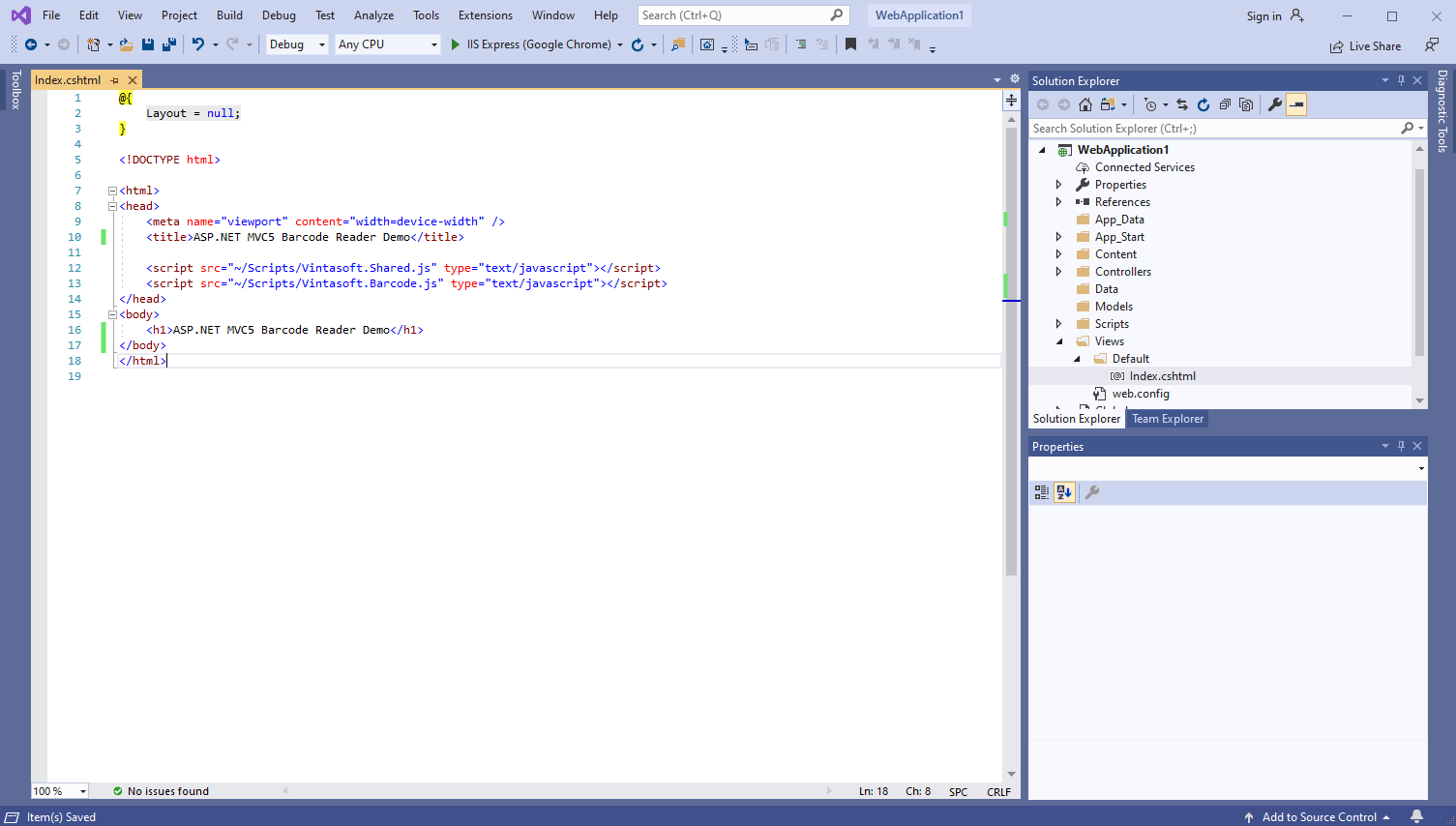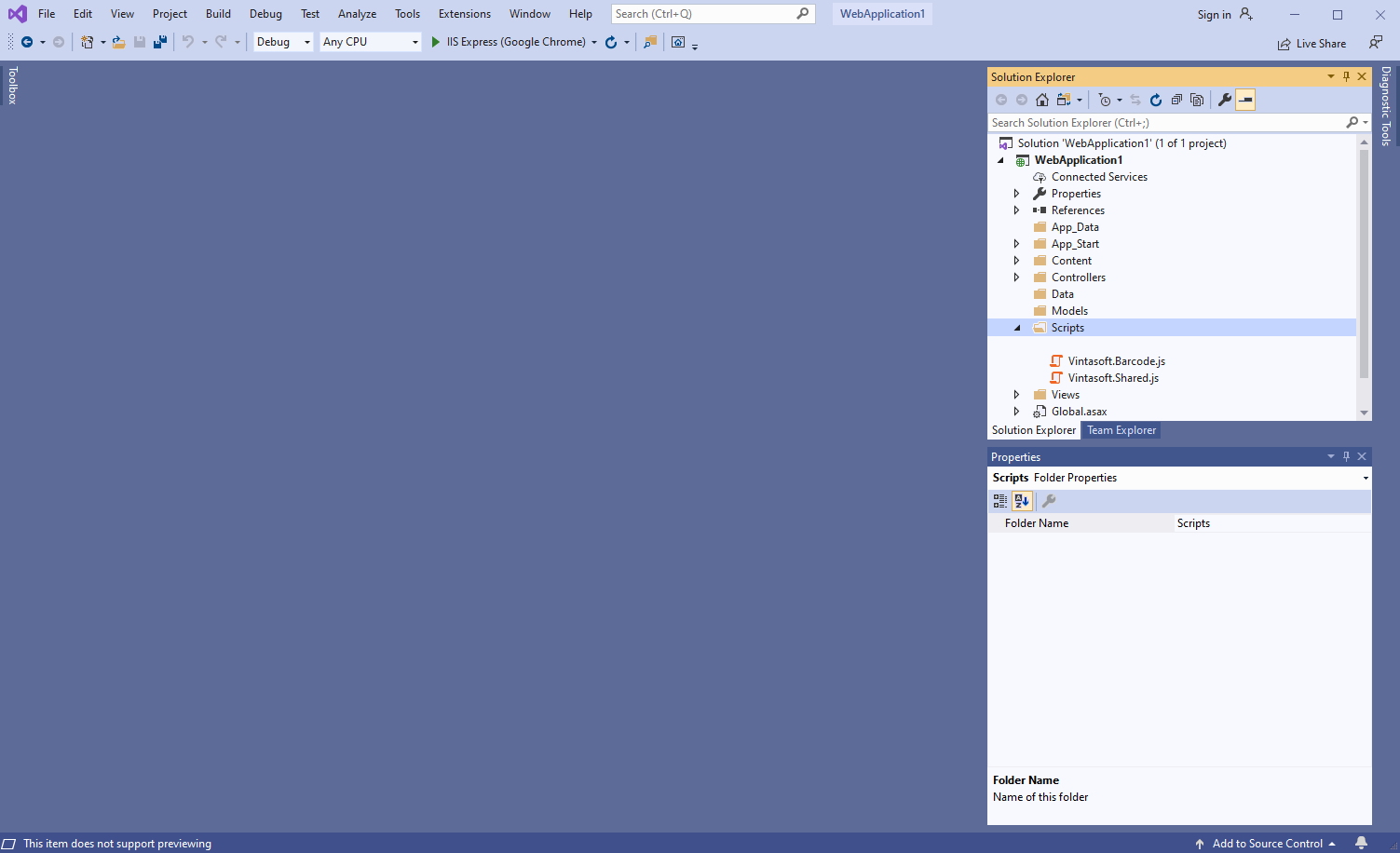Распознавание штрих-кодов из изображения в приложении ASP.NET MVC5
В этом разделе
Данное руководство демонстрирует, как создать пустое приложение ASP.NET MVC5 в Visual Studio .NET 2019 и распознать штрих-коды из изображения в приложении ASP.NET MVC5.
Вот шаги, которые необходимо выполнить:
-
Создайте пустое приложение ASP.NET MVC5.
Запустите Visual Studio .NET 2019 и создайте новый проект, тип проекта - веб-приложение ASP.NET. Включите в проекте использование .NET Framework 4.7.2:
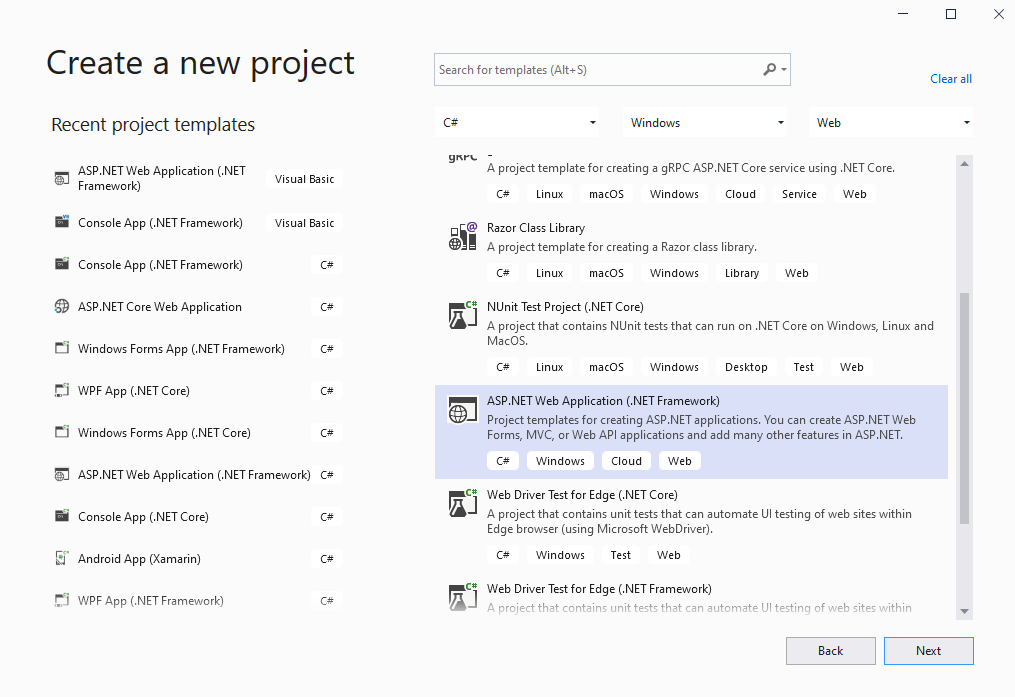
Выберите шаблон "Empty" для веб-приложения ASP.NET и включите в проекте использование Web API:
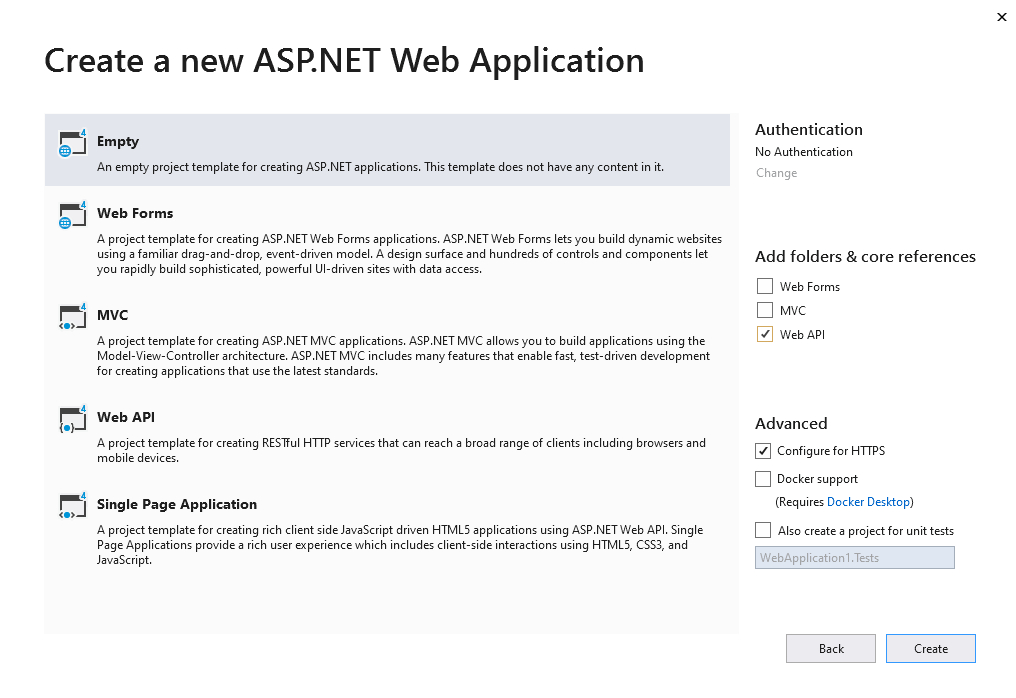
-
Серверная сторона: Добавьте ссылки на сборки Vintasoft в приложение ASP.NET MVC5.
Добавьте ссылки на сборки Vintasoft.Barcode.dll, Vintasoft.Shared.dll, Vintasoft.Shared.Web.dll, Vintasoft.Barcode.Web.Services.dll и Vintasoft.Barcode.Web.Api2Controllers.dll из папки "<InstallPath>\VintaSoft Barcode .NET 15.1\Bin\DotNet4\AnyCPU\" в приложение ASP.NET MVC5.
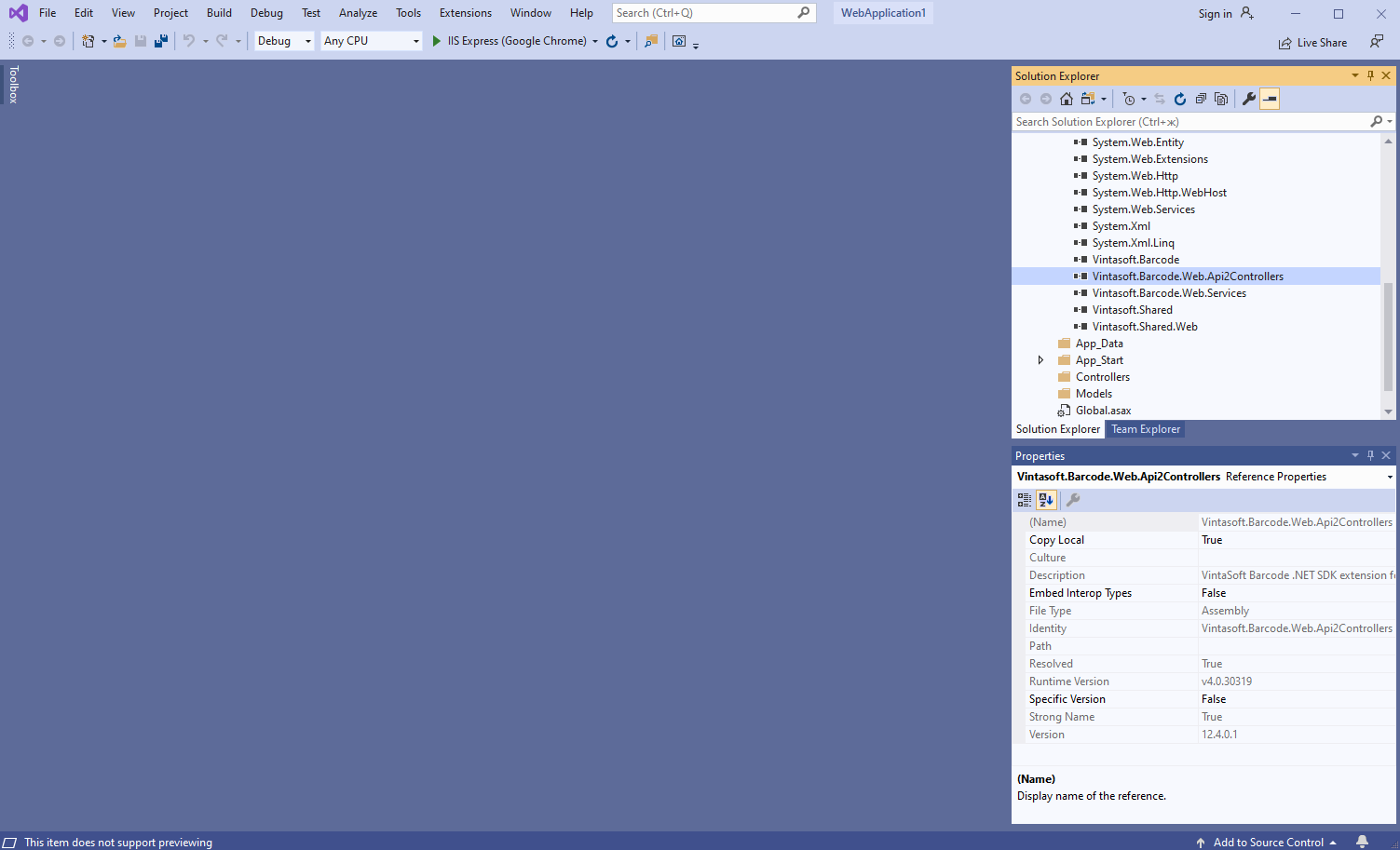
-
Серверная сторона: Добавьте в приложение ASP.NET MVC5 контроллер Web API 2, который позволяет распознавать штрих-коды из изображения.
-
Нажмите правую кнопку мыши на папке "Controllers" и выберите "Add => Controller..." в контекстном меню

-
Выберите шаблон "Web API 2 Controller - Empty", задайте имя контроллера "MyVintasoftBarcodeApiController" и нажмите кнопку "Add"
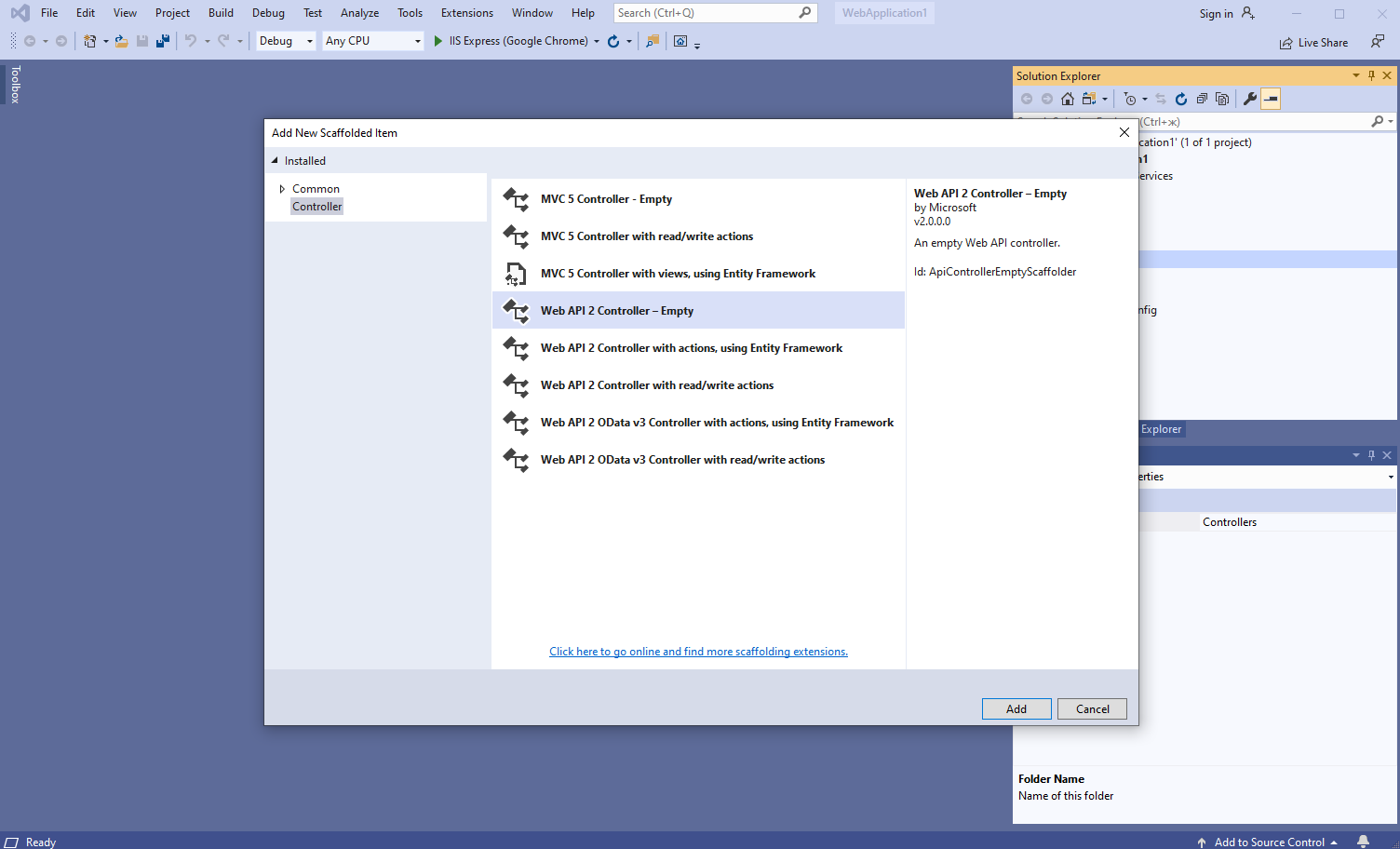
-
Укажите, что класс MyVintasoftBarcodeApiController является производным от класса Vintasoft.Barcode.Web.Api2Controllers.VintasoftBarcodeApi2Controller
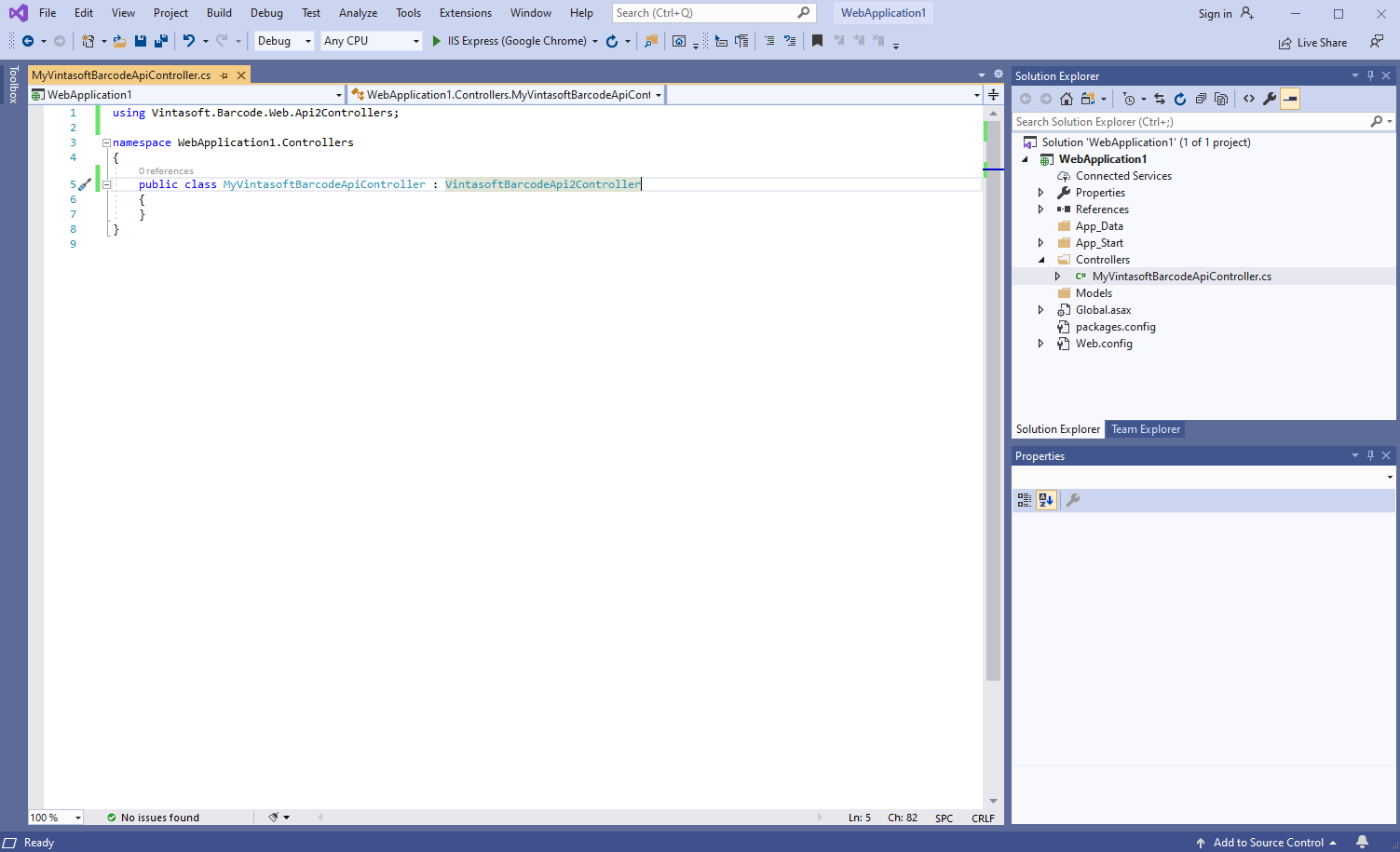
Вот исходные коды C# класса MyVintasoftBarcodeApiController:
using Vintasoft.Barcode.Web.Api2Controllers;
namespace WebApplication1.Controllers
{
public class MyVintasoftBarcodeApiController : VintasoftBarcodeApi2Controller
{
}
}
-
Откройте файл "App_Start\WebApiConfig.cs" и убедитесь, что приложение ASP.NET MVC корректно регистрирует маршрут для контроллера Web API.
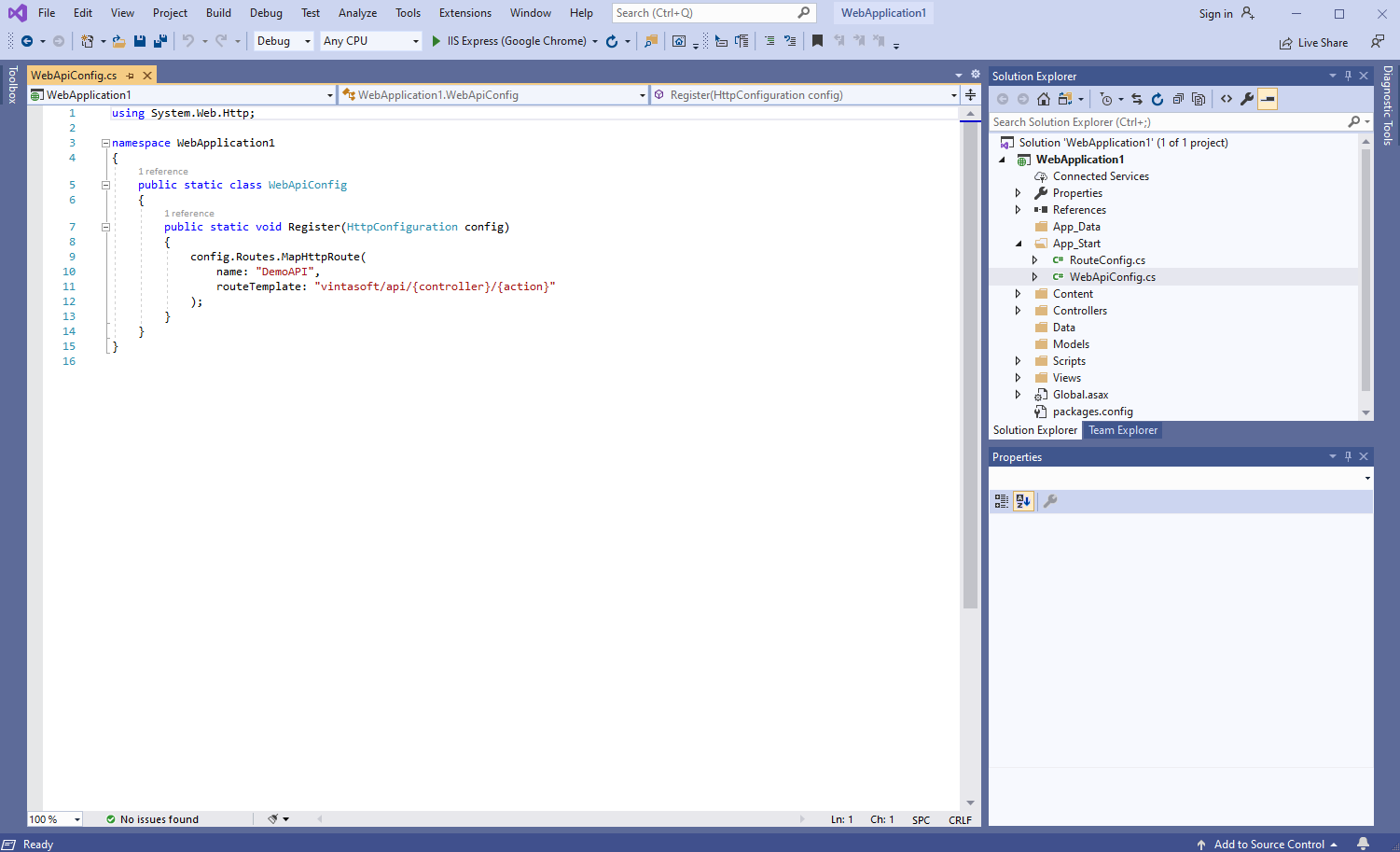
Вот исходные коды C# файла WebApiConfig.cs:
using System.Web.Http;
namespace WebApplication1
{
public static class WebApiConfig
{
public static void Register(HttpConfiguration config)
{
config.Routes.MapHttpRoute(
name: "DemoAPI",
routeTemplate: "vintasoft/api/{controller}/{action}"
);
}
}
}
-
Серверная сторона: Создайте контроллер ASP.NET MVC 5 для веб-представления, которое будет отображать результат распознавания штрих-кодов.
-
Нажмите правую кнопку мыши на папке "Controllers" и выберите "Add => Controller..." в контекстном меню

-
Выберите шаблон "MVC 5 Controller - Empty", задайте имя контроллера "DefaultController" и нажмите кнопку "Add"
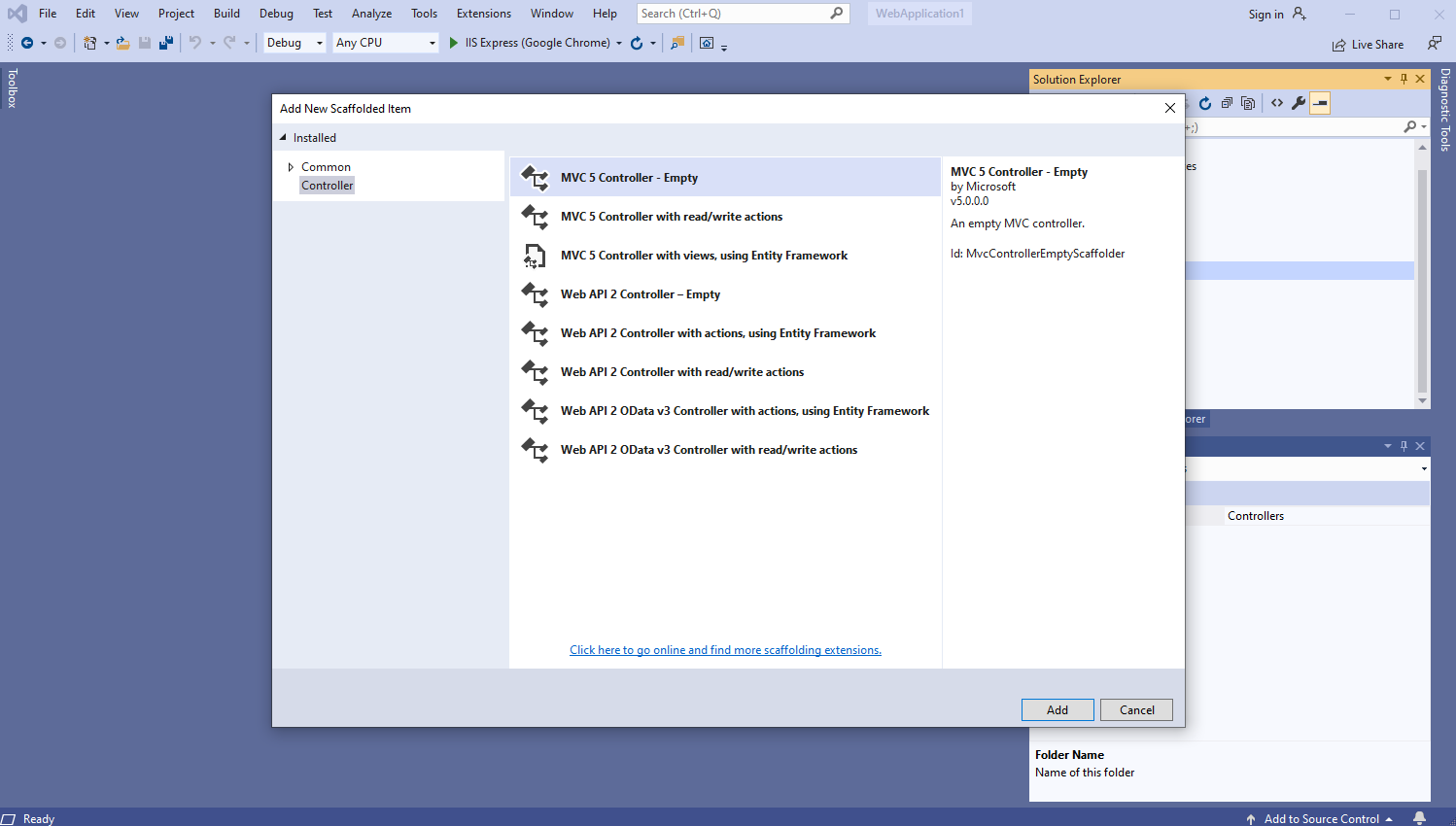
-
Откройте файл "App_Start\RouteConfig.cs" и убедитесь, что приложение ASP.NET MVC корректно регистрирует маршрут для контроллера MVC.
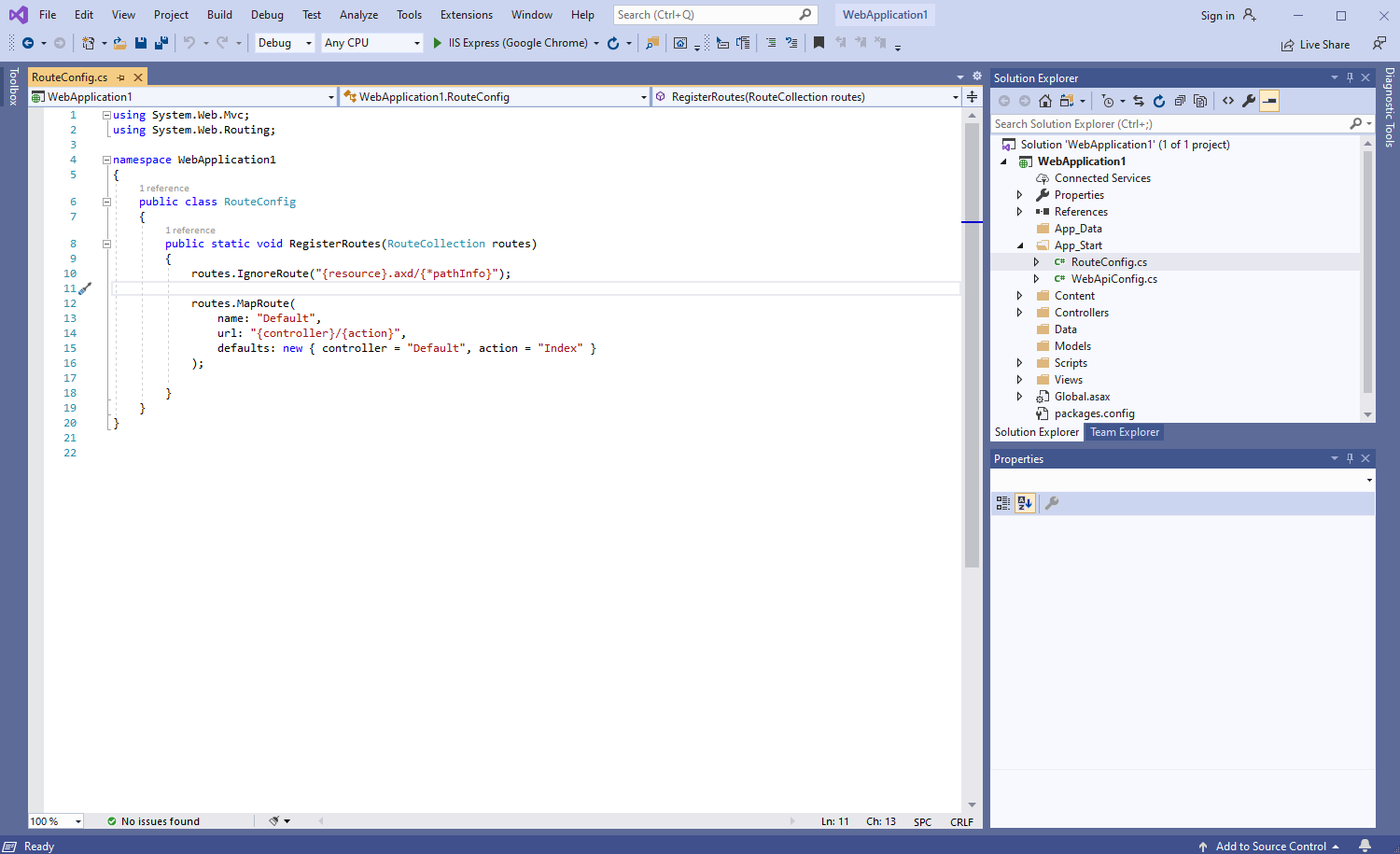
Вот исходные коды C# файла RouteConfig.cs:
using System.Web.Mvc;
using System.Web.Routing;
namespace WebApplication1
{
public class RouteConfig
{
public static void RegisterRoutes(RouteCollection routes)
{
routes.IgnoreRoute("{resource}.axd/{*pathInfo}");
routes.MapRoute(
name: "Default",
url: "{controller}/{action}",
defaults: new { controller = "Default", action = "Index" }
);
}
}
}
-
Серверная сторона: Проверьте глобальную конфигурацию приложения ASP.NET MVC5.
Откройте файл "Global.asax.cs" и убедитесь, что метод "Application_Start" регистрирует все области в приложении ASP.NET MVC, настраивает глобальную конфигурацию HTTP для приложения ASP.NET, регистрирует маршруты для приложения ASP.NET MVC.
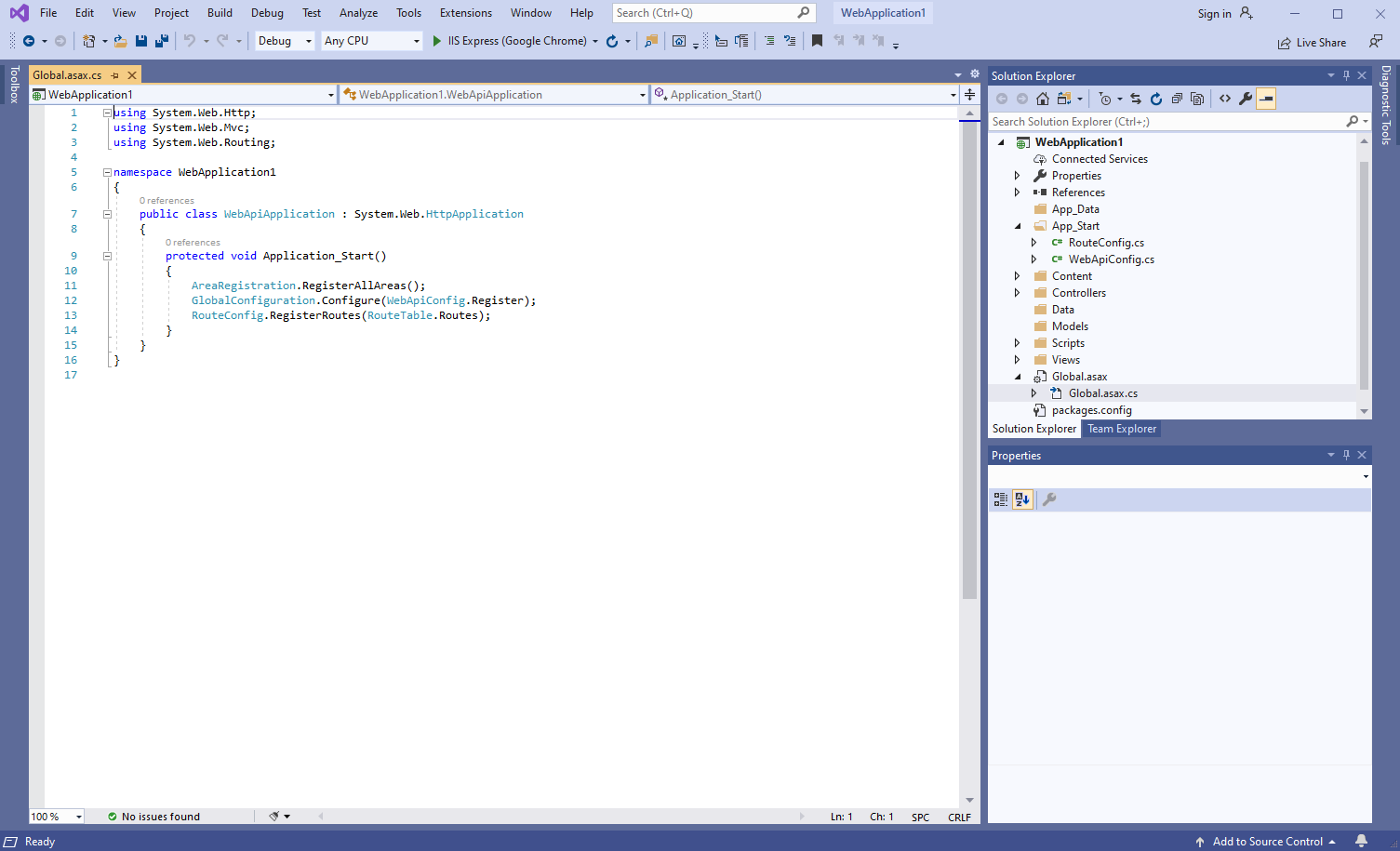
Вот исходные коды C# файла Global.asax.cs:
using System.Web.Http;
using System.Web.Mvc;
using System.Web.Routing;
namespace WebApplication1
{
public class WebApiApplication : System.Web.HttpApplication
{
protected void Application_Start()
{
AreaRegistration.RegisterAllAreas();
GlobalConfiguration.Configure(WebApiConfig.Register);
RouteConfig.RegisterRoutes(RouteTable.Routes);
}
}
}
-
Клиентская сторона: Создайте веб-представление для отображения результатов распознавания штрих-кодов.
-
Откройте файл "DefaultController.cs", нажмите правую кнопку мыши на методе "Index" класса DefaultController и выберите "Add View..." в контекстном меню

-
Задайте имя представления "Index", снимите флажок "Use a layout page" и нажмите кнопку "Add" => Будет создан файл "Views\Default\Index.cshtml"

-
Клиентская сторона: Добавьте в проект файлы Vintasoft JavaScript.
-
Скопируйте файлы Vintasoft.Shared.js и Vintasoft.Barcode.js из папки "<InstallPath>\VintaSoft Barcode .NET 15.1\Bin\JavaScript\" в папку "Scripts".
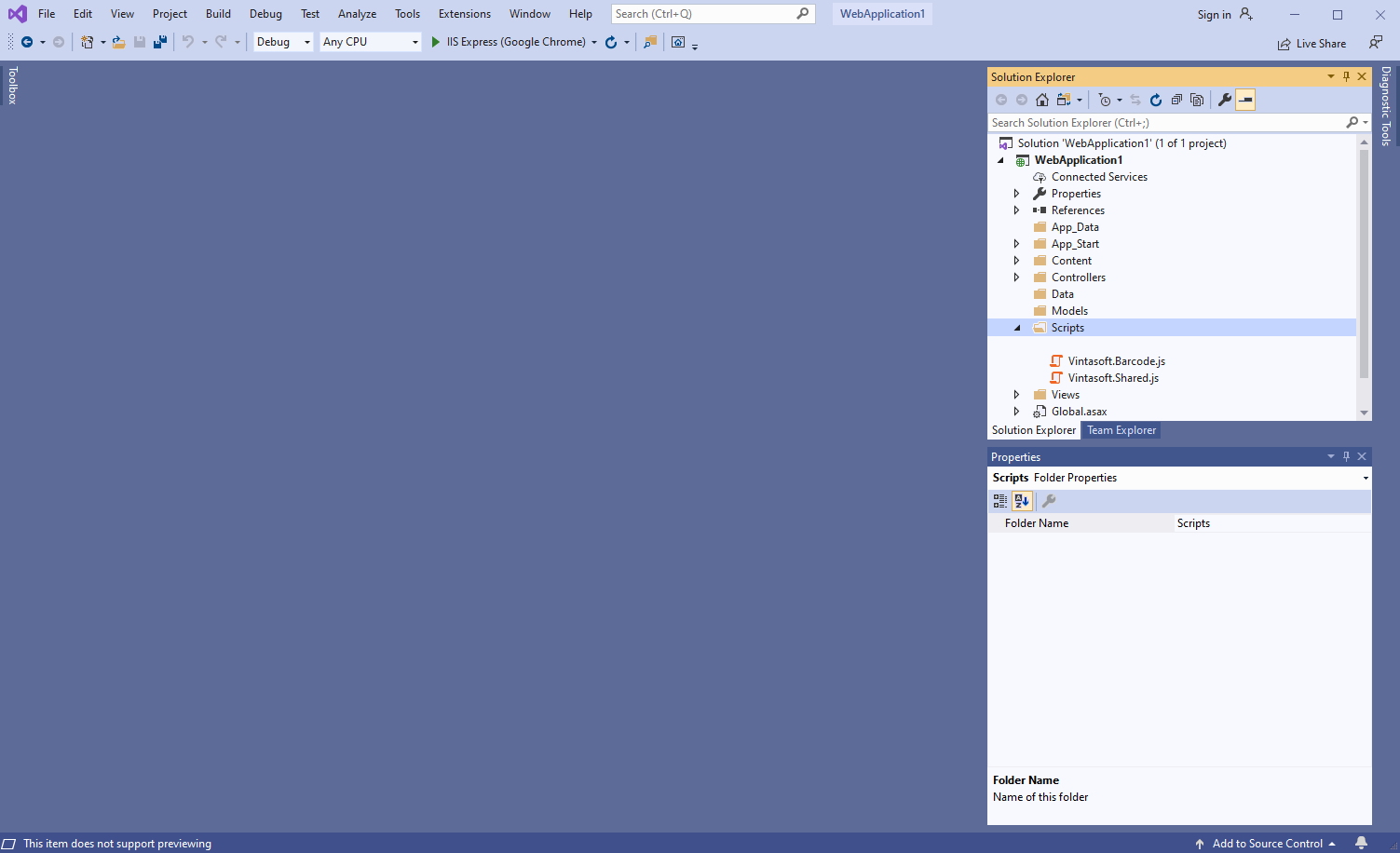
-
Клиентская сторона: Добавьте в веб-представление код JavaScript, который распознаёт штрих-коды из изображения и отображает результаты распознавания штрих-кодов.
- Создайте папку "UploadedImageFiles\SessionID" и скопируйте в неё файл изображения со штрих-кодами "<InstallPath>VintaSoft\Barcode .NET 15.1\Images\AllSupportedBarcodes.png". Мы распознаем штрих-коды в этом изображении.
-
Откройте веб-представление - файл "Views\Default\Index.cshtml".
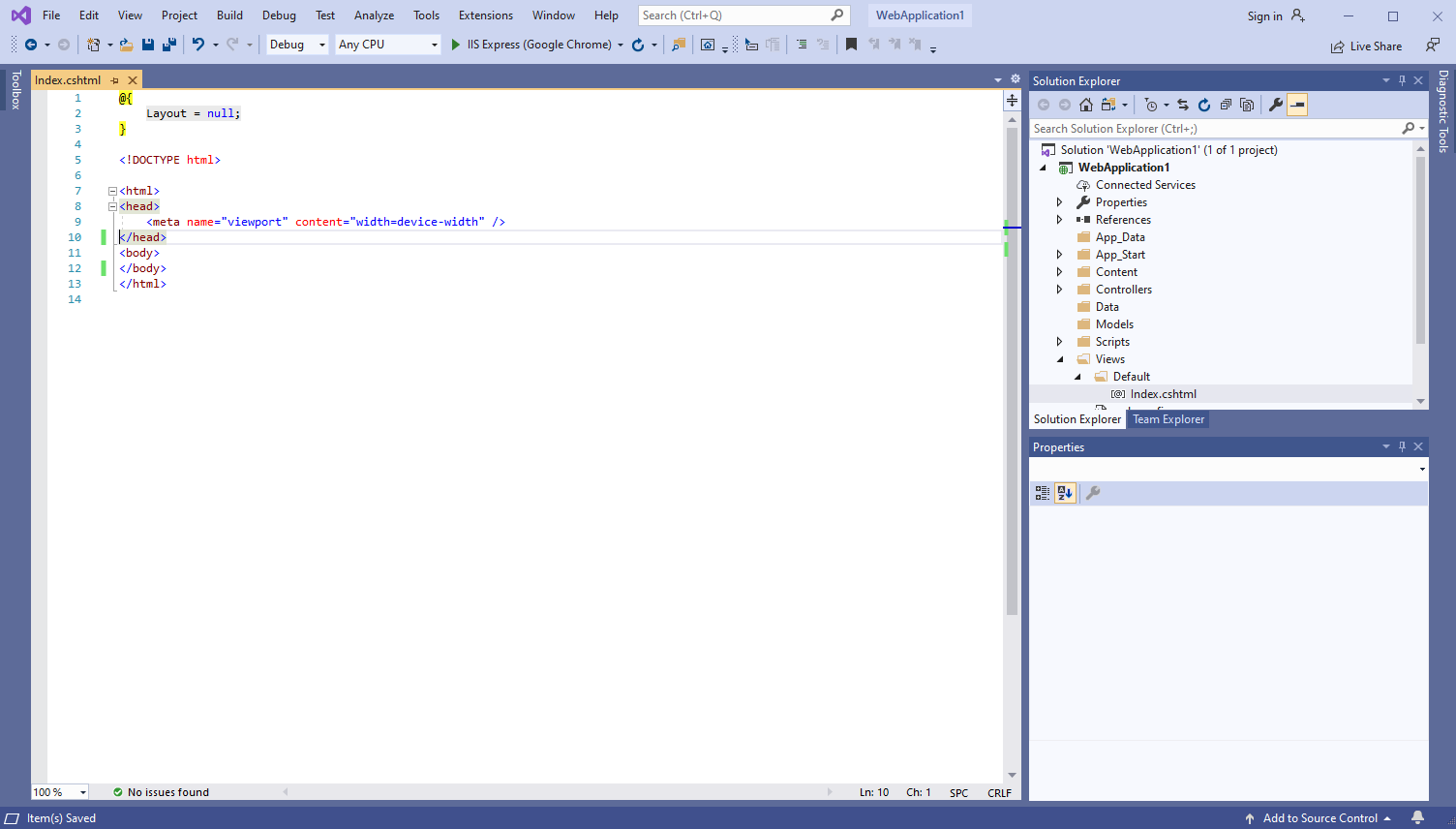
-
Добавьте ссылки на файлы Vintasoft JavaScript:
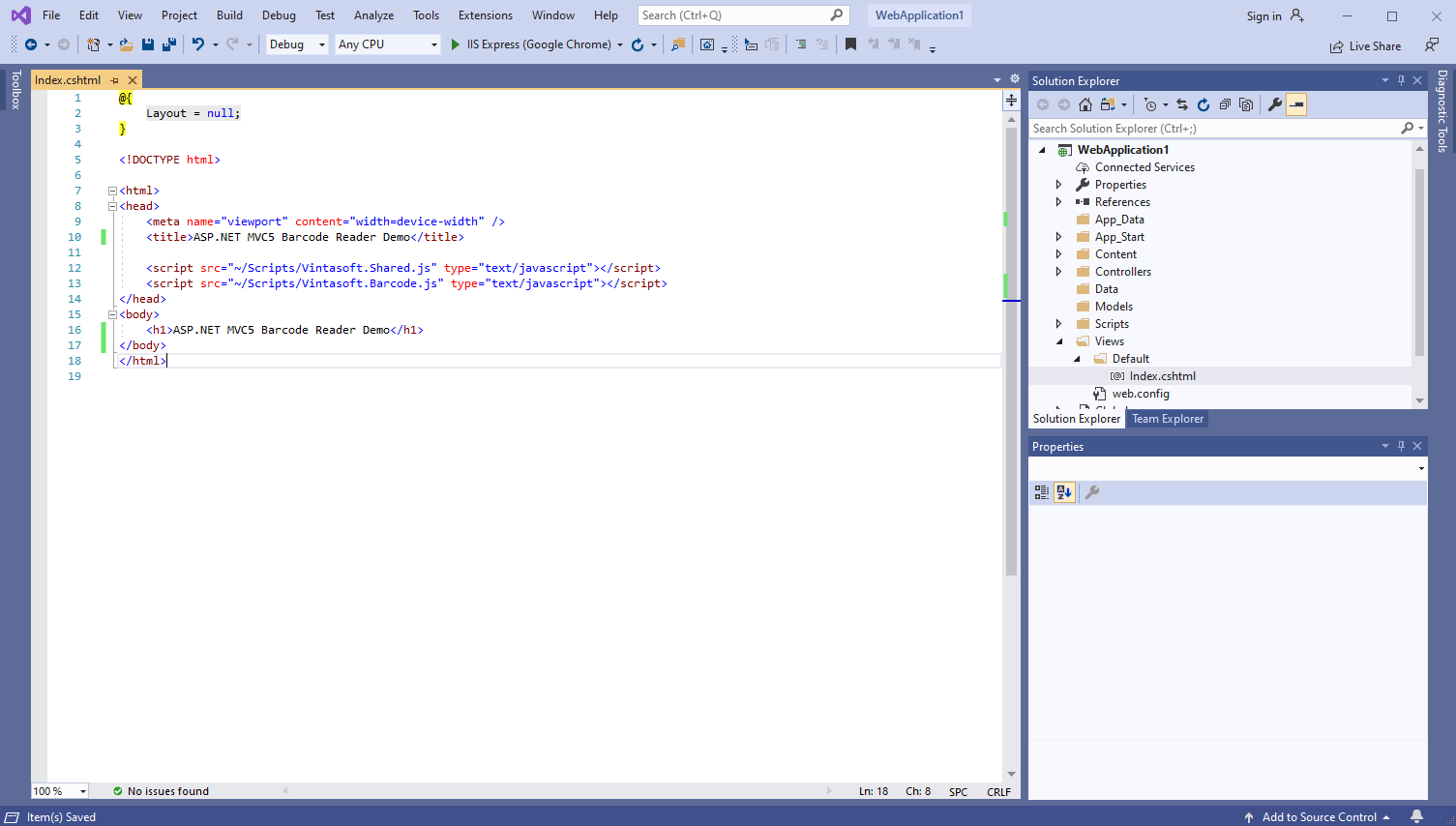
Вот HTML-код, который добавляет ссылки на файлы Vintasoft JavaScript:
<script src="~/Scripts/Vintasoft.Shared.js" type="text/javascript"></script>
<script src="~/Scripts/Vintasoft.Barcode.js" type="text/javascript"></script>
-
Добавьте в веб-представление HTML-разметку (элемент div, который будет отображать результат распознавания штрих-кода):

Вот код HTML-разметки:
<div id="barcodeInformation"></div>
-
Добавьте код JavaScript, который распознаёт штрих-код из изображения и отображает результат распознавания штрих-кода:

Вот код JavaScript, который распознаёт штрих-код из изображения и отображает результат распознавания штрих-кода:
<script type="text/javascript">
/**
* Barcodes are recognized successfully.
*/
function __readBarcodes_success(data) {
if (data.success) {
// get the barcode recognition result
var barcodeRecognitionResults = data.results;
var htmlMarkup = '';
// if no barcodes found
if (barcodeRecognitionResults.length == 0) {
htmlMarkup = 'No barcodes found.';
}
// if barcodes are found
else {
htmlMarkup = barcodeRecognitionResults.length.toString() + ' barcodes are found.<br />';
htmlMarkup += '<br />';
// for each recognized barcode
for (var i = 0; i < barcodeRecognitionResults.length; i++) {
// get the barcode recognition result
var barcodeRecognitionResult = barcodeRecognitionResults[i];
// output information about recognized barcode
htmlMarkup += '[' + (i + 1) + ':' + barcodeRecognitionResult.barcodeType + ']<br />';
htmlMarkup += ' Value: ' + barcodeRecognitionResult.value + '<br />';
htmlMarkup += ' Confidence: ' + barcodeRecognitionResult.confidence + '<br />';
htmlMarkup += ' Reading quality: ' + barcodeRecognitionResult.readingQuality.toFixed(2) + '<br />';
htmlMarkup += ' Threshold: ' + barcodeRecognitionResult.threshold + '<br />';
htmlMarkup += ' Region: ' +
'LT=(' + barcodeRecognitionResult.region.leftTop.x + ',' + barcodeRecognitionResult.region.leftTop.y + '); ' +
'RT=(' + barcodeRecognitionResult.region.rightTop.x + ',' + barcodeRecognitionResult.region.rightTop.y + '); ' +
'LB=(' + barcodeRecognitionResult.region.leftBottom.x + ',' + barcodeRecognitionResult.region.leftBottom.y + '); ' +
'RB=(' + barcodeRecognitionResult.region.rightBottom.x + ',' + barcodeRecognitionResult.region.rightBottom.y + '); ' +
'Angle=' + barcodeRecognitionResult.region.angle.toFixed(1) + '°<br />';
htmlMarkup += '<br />';
}
}
var barcodeInformationElement = document.getElementById("barcodeInformation");
barcodeInformationElement.innerHTML = htmlMarkup;
}
}
/**
* Barcode recognition is failed.
*/
function __readBarcodes_fail(data) {
// show information about error
alert(data.errorMessage);
}
// set the session identifier
Vintasoft.Shared.WebImagingEnviromentJS.set_SessionId("SessionID");
// create service that allows to recognize barcodes
var barcodeService = new Vintasoft.Shared.WebServiceControllerJS("vintasoft/api/MyVintasoftBarcodeApi");
// create the barcode reader
var barcodeReader = new Vintasoft.Barcode.WebBarcodeReaderJS(barcodeService);
// specify that Code39 barcode must be searched
barcodeReader.get_Settings().set_BarcodeType(new Vintasoft.Barcode.WebBarcodeTypeEnumJS("Code39"));
// create web image that references to a file "AllSupportedBarcodes.png" in directory "/UploadedImageFiles/SessionID/"
var imageSource = new Vintasoft.Shared.WebImageSourceJS("AllSupportedBarcodes.png");
var image = new Vintasoft.Shared.WebImageJS(imageSource, 0);
// send an asynchronous request for barcode recognition
barcodeReader.readBarcodes(image, this.__readBarcodes_success, this.__readBarcodes_fail);
</script>
-
Запустите приложение ASP.NET MVC5 и оцените результат.