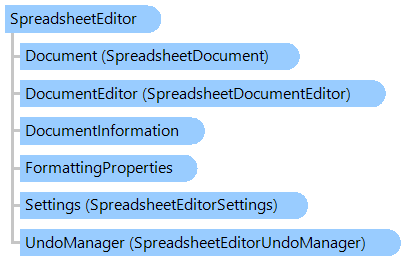
Класс SpreadsheetEditor
В этом разделе
Представляет редактор высокого уровня для документа электронной таблицы на основе XLSX документа.
Объектная модель
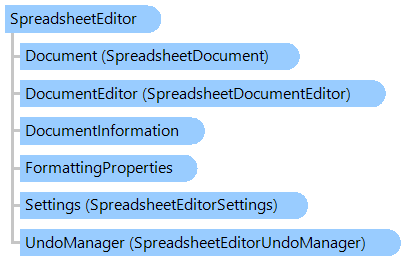
Синтаксис
'Declaration Public Class SpreadsheetEditor
public class SpreadsheetEditor
public __gc class SpreadsheetEditor
public ref class SpreadsheetEditor
Ремарки
Этот редактор предназначен для редактирования документов XSLX высокого уровня, т.е. редактор позволяет редактировать документ как документ электронной таблицы:
- Откройте или создайте документ XSLX: SpreadsheetEditor.ctor(Vintasoft.Imaging.Office.Spreadsheet.SpreadsheetEditorSource), SpreadsheetEditorSource.ctor(System.String), CreateEmpty
- Доступ к структуре XLSX документа (рабочие листы, объединенные ячейки, комментарии, определенные имена...): Document, Worksheets, FindCell(CellReference)
- Доступ к вычисленному значению ячейки: Value, RawValue, FormattedValue, Formula
- Изменить свойства документа : DocumentInformation, SetDocumentView(DocumentView)
- Редактирование рабочих листов: InsertNewWorksheet(Int32), RenameWorksheet(Int32,String) , RemoveWorksheet(Int32), CopyWorksheet(Int32), SetWorksheetView(Worksheet,WorksheetView)
- Редактировать строки: InsertEmptyRowRange(Worksheet,Int32,Int32), InsertEmptyRows(Worksheet,CellReferencesSet), RemoveRowRange(Worksheet,Int32,Int32), RemoveRows(Worksheet,CellReferencesSet), ShowRowRange(Worksheet,Int32,Int32), ShowRows(Worksheet,CellReferencesSet), HideRowRange(Worksheet,Int32,Int32), HideRows(Worksheet,CellReferencesSet)
- Изменить столбцы: InsertEmptyColumnRange(Worksheet,Int32,Int32), InsertEmptyColumns(Worksheet,CellReferencesSet), RemoveColumnRange(Worksheet,Int32,Int32), RemoveColumns(Worksheet,CellReferencesSet), ShowColumnRange(Worksheet,Int32,Int32), ShowColumns(Worksheet,CellReferencesSet), HideColumnRange(Worksheet,Int32,Int32), HideColumns(Worksheet,CellReferencesSet)
- Изменить ячейки: SetCellValue(Worksheet,CellReference,String), CopyCells(Worksheet,CellReferences,Worksheet,CellReferences,SheetCellsCopyMode), PasteCells(SheetCellsClipboard,Worksheet,CellReferences,SheetCellsCopyMode), InsertCellsAndShiftDown(Worksheet,CellReferencesSet), InsertCellsAndShiftRight(Worksheet,CellReferencesSet), ClearCells(Worksheet,CellReferencesSet), ClearCellsContents(Worksheet,CellReferencesSet)
- Установите свойства стиля ячеек: SpreadsheetEditor.ChangeCellsStyleProperties, ClearCellsFormat(Worksheet,CellReferencesSet), SetBorders(Worksheet,CellReferencesSet,CellsBorders), SetCellsStyle(Worksheet,CellReferencesSet,CellStyle), SetCellsStyleIndex(Worksheet,CellReferencesSet,Int32)
- Изменить объединенные ячейки: MergeCells(Worksheet,CellReferencesSet,Boolean,Boolean), MergeCellsAcross(Worksheet,CellReferencesSet), UnmergeCells(Worksheet,CellReferencesSet)
- Изменить гиперссылки: AddHyperlink(Worksheet,CellReferencesSet,Hyperlink,VintasoftColor), RemoveHyperlinks(Worksheet,CellReferencesSet,Boolean)
- Изменить определенные имена: AddDefinedName(DefinedName), RemoveDefinedName(String,String), RemoveDefinedNameAt(Int32)
- Редактировать рисунок/диаграммы: AddPicture(Worksheet,SheetDrawingLocation,ImageData), RemoveDrawing(Worksheet,SheetDrawing), SetDrawingDescription(Worksheet,SheetDrawing,String), SetDrawingLocation(Worksheet,SheetDrawing,SheetDrawingLocation), SetDrawingName(Worksheet,SheetDrawing,String), SetDrawingPicture(Worksheet,SheetDrawing,ImageData), SetDrawingRotation(Worksheet,SheetDrawing,Double) AddChart(Worksheet,ChartInsertParams)
- Изменить комментарии: SetCellComment(Worksheet,CellComment), RemoveComments(Worksheet,CellReferencesSet), SetCommentIsVisible(Worksheet,CellComment,Boolean), SetCommentsIsVisible(Worksheet,CellReferencesSet,Boolean), SetCommentLocation(Worksheet,CellComment,SheetDrawingLocation)
Пример
Вот C#/VB.NET код, который демонстрирует, как создать электронную таблицу (таблицу умножения) и сохранить в файл XLSX:
Иерархия наследования
System.Object
Vintasoft.Imaging.Office.Spreadsheet.SpreadsheetEditor
Требования
Целевые платформы: .NET 8; .NET 7; .NET 6; .NET Framework 4.8, 4.7, 4.6, 4.5, 4.0, 3.5
Смотрите также
Справочник
Члены типа SpreadsheetEditor
Пространство имен Vintasoft.Imaging.Office.Spreadsheet
SpreadsheetEditorSource
XlsxDocumentEditor