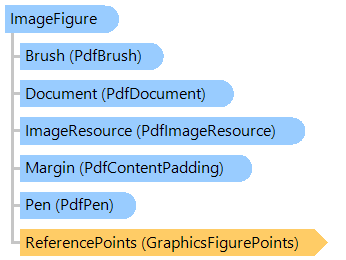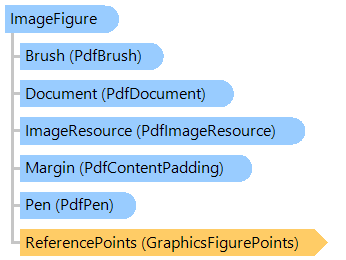Представляет изображение.
Вот пример, показывающий, как нарисовать фигуру изображения на PDF странице:
Public Shared Sub CreatePdfDocument(pdfFilename As String, imageFilename As String)
' create PDF document
Using document As New Vintasoft.Imaging.Pdf.PdfDocument(pdfFilename, Vintasoft.Imaging.Pdf.PdfFormat.Pdf_14)
' open image
Using image As New Vintasoft.Imaging.VintasoftImage(imageFilename)
' add new page to PDF document
Dim page As Vintasoft.Imaging.Pdf.Tree.PdfPage = document.Pages.Add(Vintasoft.Imaging.PaperSizeKind.A4)
' add image resource to PDF document
Dim imageResource As New Vintasoft.Imaging.Pdf.Tree.PdfImageResource(document, image, Vintasoft.Imaging.Pdf.PdfCompression.Auto)
' create layout panel
Dim rootLayout As New Vintasoft.Imaging.Pdf.Drawing.GraphicsFigures.AlignmentPanel()
rootLayout.Location = page.MediaBox.Location
rootLayout.Size = page.MediaBox.Size
' set layout panel margin (5 mm)
Dim margin As Double = Vintasoft.Imaging.Utils.UnitOfMeasureConverter.ConvertToPoints(5, Vintasoft.Imaging.UnitOfMeasure.Millimeters)
rootLayout.Margin = New Vintasoft.Imaging.Pdf.Drawing.PdfContentPadding(margin)
' create image figure
Dim imageFigure As New Vintasoft.Imaging.Pdf.Drawing.GraphicsFigures.ImageFigure(imageResource)
' maintain aspect ratio of image
imageFigure.MaintainAspectRatio = True
' add image figure to layout panel
rootLayout.Add(imageFigure)
' draw figures on graphics of PDF page
Using g As Vintasoft.Imaging.Pdf.Drawing.PdfGraphics = page.GetGraphics()
rootLayout.Draw(g)
End Using
' save document changes
document.SaveChanges()
End Using
End Using
End Sub
public static void CreatePdfDocument(string pdfFilename, string imageFilename)
{
// create PDF document
using (Vintasoft.Imaging.Pdf.PdfDocument document =
new Vintasoft.Imaging.Pdf.PdfDocument(pdfFilename, Vintasoft.Imaging.Pdf.PdfFormat.Pdf_14))
{
// open image
using (Vintasoft.Imaging.VintasoftImage image = new Vintasoft.Imaging.VintasoftImage(imageFilename))
{
// add new page to PDF document
Vintasoft.Imaging.Pdf.Tree.PdfPage page = document.Pages.Add(
Vintasoft.Imaging.PaperSizeKind.A4);
// add image resource to PDF document
Vintasoft.Imaging.Pdf.Tree.PdfImageResource imageResource =
new Vintasoft.Imaging.Pdf.Tree.PdfImageResource(
document, image, Vintasoft.Imaging.Pdf.PdfCompression.Auto);
// create layout panel
Vintasoft.Imaging.Pdf.Drawing.GraphicsFigures.AlignmentPanel rootLayout =
new Vintasoft.Imaging.Pdf.Drawing.GraphicsFigures.AlignmentPanel();
rootLayout.Location = page.MediaBox.Location;
rootLayout.Size = page.MediaBox.Size;
// set layout panel margin (5 mm)
double margin = Vintasoft.Imaging.Utils.UnitOfMeasureConverter.ConvertToPoints(
5, Vintasoft.Imaging.UnitOfMeasure.Millimeters);
rootLayout.Margin = new Vintasoft.Imaging.Pdf.Drawing.PdfContentPadding(margin);
// create image figure
Vintasoft.Imaging.Pdf.Drawing.GraphicsFigures.ImageFigure imageFigure =
new Vintasoft.Imaging.Pdf.Drawing.GraphicsFigures.ImageFigure(imageResource);
// maintain aspect ratio of image
imageFigure.MaintainAspectRatio = true;
// add image figure to layout panel
rootLayout.Add(imageFigure);
// draw figures on graphics of PDF page
using (Vintasoft.Imaging.Pdf.Drawing.PdfGraphics g = page.GetGraphics())
rootLayout.Draw(g);
// save document changes
document.SaveChanges();
}
}
}
Целевые платформы: .NET 8; .NET 7; .NET 6; .NET Framework 4.8, 4.7, 4.6, 4.5, 4.0, 3.5