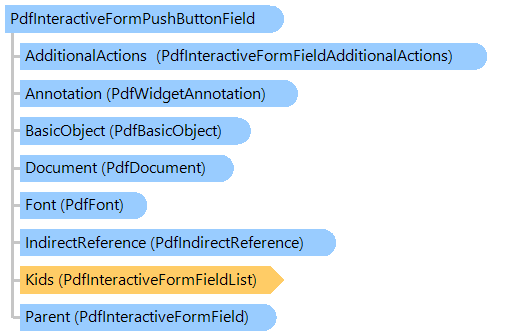
Класс PdfInteractiveFormPushButtonField
В этом разделе
Предоставляет информацию о поле интерактивной формы, которое определяет кнопку.
Объектная модель
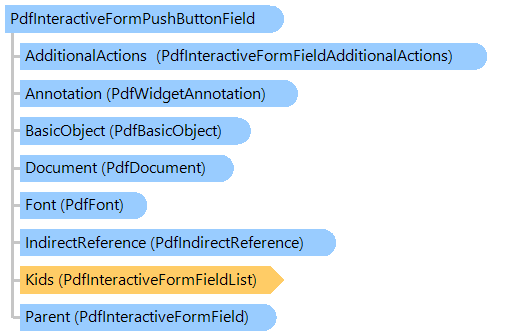
Синтаксис
public class PdfInteractiveFormPushButtonField : PdfInteractiveFormButtonField
public __gc class PdfInteractiveFormPushButtonField : public PdfInteractiveFormButtonField*
public ref class PdfInteractiveFormPushButtonField : public PdfInteractiveFormButtonField^
'Declaration Public Class PdfInteractiveFormPushButtonField Inherits PdfInteractiveFormButtonField
Пример
Вот пример, показывающий, как создать PDF документ с помощью поля кнопки:
Class PdfInteractiveFormPushbuttonFieldExample
''' <summary>
''' Creates a PDF document with push button field.
''' </summary>
''' <param name="filename">The filename.</param>
Public Shared Sub CreateDocumentWithPushbuttonField(filename As String)
' create PDF document
Using document As New Vintasoft.Imaging.Pdf.PdfDocument()
' create interactive form in PDF document
document.InteractiveForm = New Vintasoft.Imaging.Pdf.Tree.InteractiveForms.PdfDocumentInteractiveForm(document)
' specify that the viewer application must construct appearance streams and
' appearance properties for all widget annotations
document.InteractiveForm.NeedAppearances = True
' create an empty page
Dim page As New Vintasoft.Imaging.Pdf.Tree.PdfPage(document, Vintasoft.Imaging.PaperSizeKind.A4)
' add page to the document
document.Pages.Add(page)
Dim width As Single = 70
Dim height As Single = 30
' create a rectangle that defines push box position on PDF page
Dim rect As New System.Drawing.RectangleF((page.Size.Width - width) / 2, ((page.Size.Height - height) / 3) * 2, width, height)
' create a push button field
Dim button As New Vintasoft.Imaging.Pdf.Tree.InteractiveForms.PdfInteractiveFormPushButtonField(document, "BestFitButton", rect)
' set the border style
button.Annotation.BorderStyle = New Vintasoft.Imaging.Pdf.Tree.Annotations.PdfAnnotationBorderStyle(document)
button.Annotation.BorderStyle.Style = Vintasoft.Imaging.Pdf.Tree.Annotations.PdfAnnotationBorderStyleType.Beveled
button.Annotation.BorderStyle.Width = 1
' set the appearance characteristics
button.Annotation.AppearanceCharacteristics = New Vintasoft.Imaging.Pdf.Tree.Annotations.PdfAnnotationAppearanceCharacteristics(document)
button.Annotation.AppearanceCharacteristics.BackgroundColor = System.Drawing.Color.LightGray
button.Annotation.AppearanceCharacteristics.ButtonNormalCaption = "BestFit"
' set the activate action
button.Annotation.ActivateAction = New Vintasoft.Imaging.Pdf.Tree.PdfGotoAction(New Vintasoft.Imaging.Pdf.Tree.PdfDestinationFit(document, page))
' set the default appearance of text
Dim font As Vintasoft.Imaging.Pdf.Tree.Fonts.PdfFont = document.FontManager.GetStandardFont(Vintasoft.Imaging.Pdf.Tree.Fonts.PdfStandardFontType.TimesRoman)
button.SetTextDefaultAppearance(font, 12, System.Drawing.Color.Black)
' add the push button field to the interactive form of document
document.InteractiveForm.Fields.Add(button)
' add annotation, associated with push button field, to the page
page.Annotations = New Vintasoft.Imaging.Pdf.Tree.Annotations.PdfAnnotationList(document)
page.Annotations.Add(button.Annotation)
' save the document
document.Save(filename)
End Using
End Sub
End Class
class PdfInteractiveFormPushbuttonFieldExample
{
/// <summary>
/// Creates a PDF document with push button field.
/// </summary>
/// <param name="filename">The filename.</param>
public static void CreateDocumentWithPushbuttonField(string filename)
{
// create PDF document
using (Vintasoft.Imaging.Pdf.PdfDocument document = new Vintasoft.Imaging.Pdf.PdfDocument())
{
// create interactive form in PDF document
document.InteractiveForm =
new Vintasoft.Imaging.Pdf.Tree.InteractiveForms.PdfDocumentInteractiveForm(document);
// specify that the viewer application must construct appearance streams and
// appearance properties for all widget annotations
document.InteractiveForm.NeedAppearances = true;
// create an empty page
Vintasoft.Imaging.Pdf.Tree.PdfPage page = new Vintasoft.Imaging.Pdf.Tree.PdfPage(
document, Vintasoft.Imaging.PaperSizeKind.A4);
// add page to the document
document.Pages.Add(page);
float width = 70;
float height = 30;
// create a rectangle that defines push box position on PDF page
System.Drawing.RectangleF rect = new System.Drawing.RectangleF(
(page.Size.Width - width) / 2,
((page.Size.Height - height) / 3) * 2,
width, height);
// create a push button field
Vintasoft.Imaging.Pdf.Tree.InteractiveForms.PdfInteractiveFormPushButtonField button =
new Vintasoft.Imaging.Pdf.Tree.InteractiveForms.PdfInteractiveFormPushButtonField(
document, "BestFitButton", rect);
// set the border style
button.Annotation.BorderStyle =
new Vintasoft.Imaging.Pdf.Tree.Annotations.PdfAnnotationBorderStyle(document);
button.Annotation.BorderStyle.Style =
Vintasoft.Imaging.Pdf.Tree.Annotations.PdfAnnotationBorderStyleType.Beveled;
button.Annotation.BorderStyle.Width = 1;
// set the appearance characteristics
button.Annotation.AppearanceCharacteristics =
new Vintasoft.Imaging.Pdf.Tree.Annotations.PdfAnnotationAppearanceCharacteristics(document);
button.Annotation.AppearanceCharacteristics.BackgroundColor = System.Drawing.Color.LightGray;
button.Annotation.AppearanceCharacteristics.ButtonNormalCaption = "BestFit";
// set the activate action
button.Annotation.ActivateAction = new Vintasoft.Imaging.Pdf.Tree.PdfGotoAction(
new Vintasoft.Imaging.Pdf.Tree.PdfDestinationFit(document, page));
// set the default appearance of text
Vintasoft.Imaging.Pdf.Tree.Fonts.PdfFont font = document.FontManager.GetStandardFont(
Vintasoft.Imaging.Pdf.Tree.Fonts.PdfStandardFontType.TimesRoman);
button.SetTextDefaultAppearance(font, 12, System.Drawing.Color.Black);
// add the push button field to the interactive form of document
document.InteractiveForm.Fields.Add(button);
// add annotation, associated with push button field, to the page
page.Annotations = new Vintasoft.Imaging.Pdf.Tree.Annotations.PdfAnnotationList(document);
page.Annotations.Add(button.Annotation);
// save the document
document.Save(filename);
}
}
}
Иерархия наследования
System.Object
Vintasoft.Imaging.Pdf.Tree.PdfTreeNodeBase
Vintasoft.Imaging.Pdf.Tree.InteractiveForms.PdfInteractiveFormField
Vintasoft.Imaging.Pdf.Tree.InteractiveForms.PdfInteractiveFormButtonField
Vintasoft.Imaging.Pdf.Tree.InteractiveForms.PdfInteractiveFormPushButtonField
Требования
Целевые платформы: .NET 9; .NET 8; .NET 7; .NET 6; .NET Framework 4.8, 4.7, 4.6, 4.5, 4.0, 3.5
Смотрите также
Справочник
Члены типа PdfInteractiveFormPushButtonField
Пространство имен Vintasoft.Imaging.Pdf.Tree.InteractiveForms